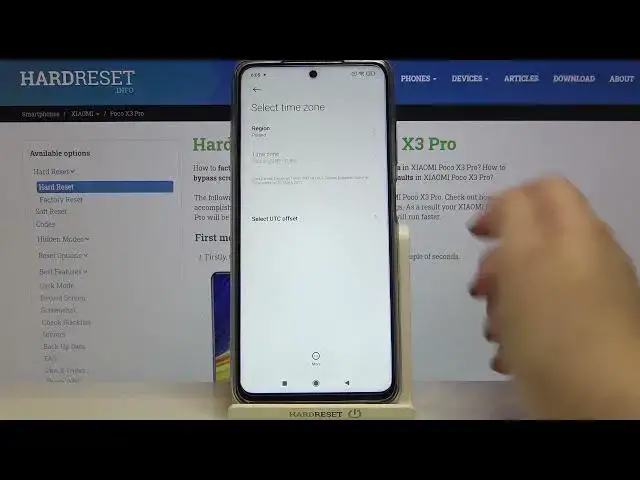0:00
Hi everyone, here we've got a Poco X3 Pro and let me share with you how to change date
0:10
and time on this device. So firstly let's enter the settings and here we have to scroll down in order to find additional settings
0:18
As you can see on the very first position we've got date and time so simply tap on it and here we can decide if we want to use network provided time and time zone or if we want
0:28
to set it manually. If we want to just tap on those switches to turn off the network provided options and
0:36
right now we can set it manually. So let me tap on the date and as you can see by swiping we can choose the date we want
0:41
to use. Remember to tap on OK in order to confirm as you can see it immediately changes
0:47
The same situation with the time so just by swiping tap on OK
0:52
As you can see it also immediately appears on the status bar and let's change the time zone
0:59
Just tap on it, tap on the region and here you've got full list of all available regions
1:04
from which we can choose. So let me tap on this one. Here we've got also some regions from which we can choose some, I mean time zones
1:14
So let me pick this one and as you can see it also immediately changes but be aware that
1:20
after changing the time zone manually the time will also change according to it
1:25
What's more here we've got the time format. After tapping on it it can be set automatically which will be based on the system language
1:32
but we can also set 24 hour format or 12 hour format
1:36
So since we've got 24 hour format right now let me pick 12 hour format
1:40
As you can see it also immediately changes and appears on the status bar
1:45
After it we've got also the dual clock option and remember that dual clock requires using
1:51
system clock widget and default them. So obviously you can customize it just by tapping on the second clock, tapping on the
2:00
region and here you can choose the region you'd like to apply
2:04
So for example this one. Let's get back. If you'd like to turn off the dual clock totally just tap on the switcher right here
2:11
So actually this is how to customize the whole date and time section
2:15
So right now let me show you how to get back to all previous settings
2:20
So let me pick the time format which will be automatically based on the system language
2:25
Let me use network provided time. As you can see it actually immediately changes and also the network provided time
2:33
So actually that's all. This is how to set date and time in your Poco X3 Pro
2:38
Thank you so much for watching. I hope that this video was helpful and if it was please hit the subscribe button and