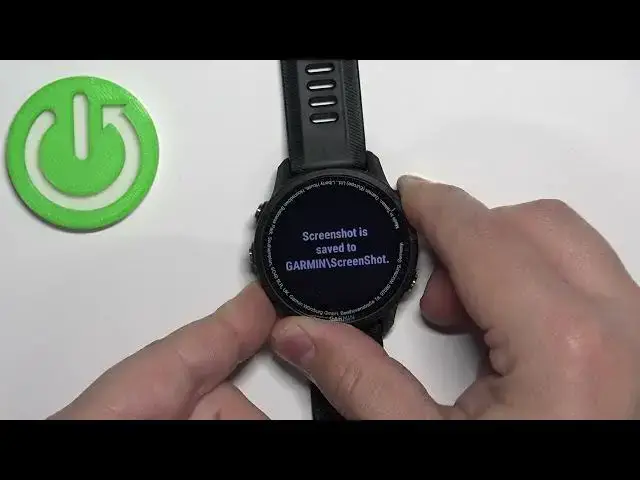0:00
Hello! In front of me I have Garmin Forerunner 955 and I'm gonna show you how to take a screenshot on this watch
0:11
First, let's press and hold the UP button and keep holding it until the menu appears on the screen
0:16
After the menu appears on the screen, use the UP and DOWN buttons to scroll through the menu
0:22
Select the option called SYSTEM and then press the START button to enter
0:28
Now, scroll through the SYSTEM menu, find the option called HOTKEYS, select it and press the START button
0:37
And here we have a list of different hotkeys as you can see. Select the one you like to use to take a screenshot, for example START button and DOWN button, so this combination
0:50
Once you select the hotkey, press the START button to open the menu
0:55
And now, scroll through this menu, find the SCREENSHOT option, like this, select it and press the START button
1:04
As you can see, now we have the screenshot assigned to START plus DOWN. So, if we press and hold the START plus DOWN button, it should take a screenshot for some reason
1:15
It didn't. It didn't. Weird. Oh, you need to hold it for longer than a second, hold it for a couple of seconds basically
1:29
And sometimes it doesn't work, you need to repeat it. Yeah, so, it's a bit wonky, but it should work
1:36
So, basically you need to press the buttons, maybe let's try a different combination, maybe BACK plus LIGHT
1:42
So, this, select it, find the screenshot, like this, and then press the BACK and LIGHT to take a screenshot
1:53
Okay, this one works. So, basically when you take a screenshot, it will say screenshot is saved to a folder on the watch
1:59
And to access the screenshots, you need to plug in your watch to a computer, open the folders there, and there should be a screenshot folder on your Garmin watch
2:08
And there you can access the screenshots. And that's how you take a screenshot on this watch
2:14
Thank you for watching. If you found this video helpful, please consider subscribing to our channel and leaving a like on the video