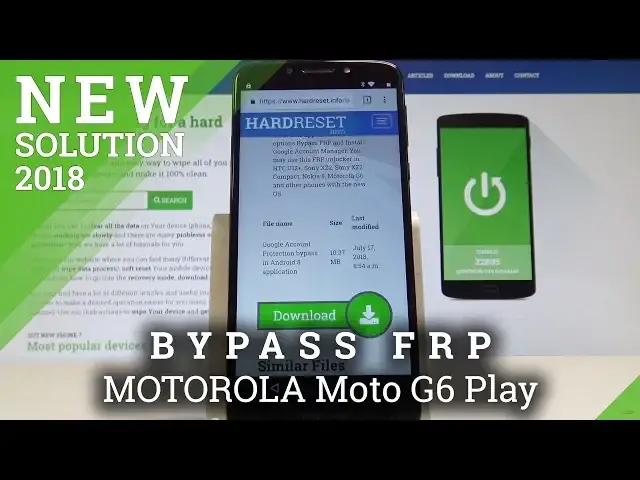0:00
Here I have Motorola MotoG6 Play on let me show you how to accomplish bypassing Google verification on this device
0:15
So let me show you how to remove FRP, how to activate this device without the Google account
0:21
So at the very beginning let's go to the first screen right here
0:25
Alright, let's choose here the vision settings. choose talkback and let's enable talkback
0:32
tab okay to confirm it that's what we need top back on top back is a screen reader primarily for people with blindness and low vision
0:40
it allows interaction with the device using spoken feedback top back tutorial let's write L on the screen
0:48
just simply write L choose talk back settings double tap to confirm it
0:59
Now let's hold down together volume up and volume down, so let's keep holding those two keys
1:07
Volume up and volume down. Let me do it again, keep holding both keys
1:12
Choose turn off shortcut. Sorry, you have to choose, use shortcut of course
1:21
Double tap to confirm it. Let's use volume down and volume up one more time
1:27
And now talkback is disabled, so that's what we need. Let's scroll down, choose help and feedback
1:38
Tap get started with voice access. Here let's play this video and let's find the clock right here
1:46
Let tap clock Choose more key Tap not now That what we need to open this YouTube
1:59
And now let's close the following video. Use the following accounts right here in that corner
2:07
Tap Settings. Choose here about. Select Google Privacy Policy. tab accept and continue and choose no thanks
2:18
Now you can use the Chrome, that's what we need. Let's enter the following website, hard reset. .info. Alright
2:36
So let me open this website, Hard reset, the info. Let's use here the following
2:44
here the following menu choose download and here let's enter Android 8
2:56
tab search that's what we need to download this app Google Account Protection
3:05
Bypass in Android 8 let me tap it here let's scroll down and choose download
3:11
Tap continue, tap allow, choose OK, tap open, choose settings and let's allow from this source
3:28
let's go back and tap install. Alright, now you can tap open
3:37
So now let's choose Google Account Mination. Enter AP key right here for version 6 Tap settings and let allow from this source let go back tap install tap done now let tap bypass FRP tab browser sign in choose more key
4:02
tab browser sign in tab okay and you need to sign in into some Google account
4:09
it would be any Google account even a new one created just Now, not Google account connected to this device, just the Google account that you know the email and password
4:19
So let me do it, let me enter some Google account. Tap next
4:33
Now it's time to enter the password. So if you are ready let's tap sign in
4:50
All right and now all you need to do is just press the power key
4:54
tap restart and let's wait a few seconds. Right the welcome panel pops up so let's go quickly through this initial
5:12
Centralizing setup process, tap setup is a new, the phone is checking for updates
5:16
tap accept and continue, tap next, as you can see account added, so the account that you
5:24
add previously is added to your device, that's what we need, tab skip here, skip anyway
5:31
tap more more and accept let me just go with default settings here let me tap no thanks and shoot all set device adding some finishing touches so now let scroll down and let tap next and now all you need to do is just accomplish
5:50
the hard to set by using the settings to fully erase the frp protection so let's find and
5:55
select the settings scroll down tab system choose reset and select factory data reset
6:06
Here you've got your account, tap reset phone and tap erase everything
6:10
That's it now let's wait until the whole process will be completed
6:15
Do not interrupt why the process is running. As you can see the welcome panel pops up so now let's go quickly through this initializing setup process to check out if the device can be activated without the Google account
6:56
Tap skip to Wi-Fi, let's tap accept and continue. Let me also go with default settings just to check out if I can activate the digital
7:06
device let me skip everything tap more and accept tap next that's it just
7:14
activate your device without the Google account so it means that you just remove the FRP so everything went well thank you for watching please subscribe
7:22
our channel leave thumbs up under the video