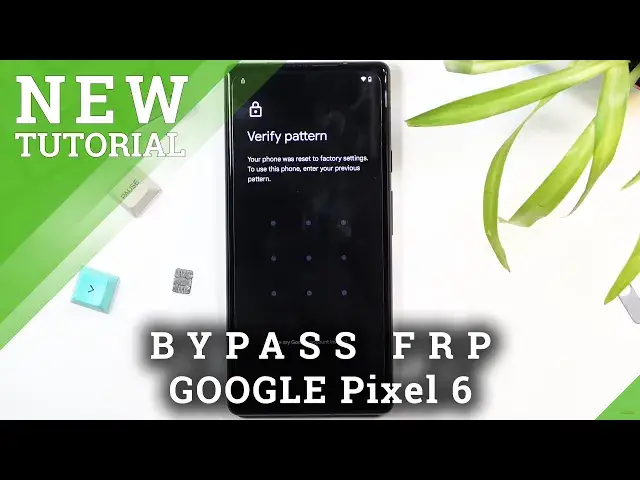0:07
Infoominy is a Google Pixel 6 and today I'll show you how to bypass the Google verification
0:13
on this device. So obviously you can see that the phone I have right here is locked
0:18
We just flip it over, you can see this is the Pixel 6 and yeah let's get started with it
0:25
So there's the pattern that was previously used to lock this device and then we can also
0:29
operate on the Google account and use that to verify instead. But as something we want to know either of those
0:36
for the process, what we'll need is a SIM card. That's why I have one right here, SIM ejectal
0:41
And that SIM card does need to have some kind of pin on it. That can be even pen that you don't know
0:46
It doesn't really matter. It just needs to have a pen because once you insert a SIM card with a pen
0:50
it will kind of lack the device. And yeah. So anyway, before we insert it, you want to go back to the first page
0:59
right here and I'll be honest I'm gonna be going through this process the first time
1:06
so I might get stuck at one point this is basically real time and doing it as I read
1:12
so yeah we're gonna pop in the SIM card Okay, so there's the pen and now we're going to take it out
1:36
And as you can see this keeps the device locked. So what you want to do is tap on this error as I did, then select manage and this will open
1:50
up notifications. I'm going to move those out of the way. So we're in the notifications right now
1:58
And in here we're going to, let me quickly check. So we're starting by going to app settings
2:08
From here we going to select from the dropdown menu most recent No all apps there we go
2:20
So you want to select all apps. And from here we're looking for settings, which probably will be somewhere at the bottom
2:29
There we go. Settings. Click on it. You want to click on the icon of the settings
2:38
And then we're going to select open. You quickly catch up here
2:48
So in the settings, we're going down to accessibility. Right over here. And
2:59
where is it? Accessibility menu. You want to enable it and select allow
3:08
Got it. So that's our accessibility menu, great. So once you have enabled that, we're going to go back to the settings page
3:16
There we go. And from here, we're going to now go to
3:25
apps right over here. Then I'm going to select all apps. Tap on the three dots and select show system. And we're going to now, once we see the system
3:38
them. I'm going to start with the Android setup. So we're going to start off with this one
3:44
As you can see, there is two of them. And you want to start with this one with the clock icon
3:49
So you want to click on it. I'm going to then select disable. Disable up. And also we're going to
3:56
select for stop and select OK. I'm going to go back. I'm going to select the second Android setup
4:04
right here. And we're going to simply force stop. it and then go back and now we're going to scroll down to Google Play Services
4:18
there are Google Play Services click on it and just as before we going to select disable disable up and we going to go back let me make sure
4:36
Okay, so we have disabled this. I'm reading right now what I need to do next
4:44
Okay, so once we have disabled this application, we're going to now simply back out all the
4:50
way right here. And we're going to go through the setup. There is one little thing that I should mention
5:06
I did say that we need to wait about 10 seconds before we back out all the way
5:12
which I kind of did by reading the guide. So yeah. Anyway, from here we're going to select get started
5:20
I'm going to skip this. Now there is a chance that I might not be able to finish this because I did connect to Wi-Fi
5:34
but I guess I'll find out. I'm not sure if you just seen what I did
5:43
I tapped on this 3 dots, Assistant and then enabled Google Play services
5:49
But yeah, that didn't do anything. Oh no, I did. Actually, I think it worked
5:56
So we can now select skip, hopefully. Okay, so I will mention one of the things
6:12
If you also looked at the guide that is in the description
6:16
you will see that there was a little bit of a difference and what it says that we need to do and what I actually did it
6:22
And the guide it told us that we basically have a new button to set it up offline
6:26
But I believe because I did connect to Wi-Fi right from the get-go, I didn't have that button
6:32
So what I did was select those three dots from the accessibility menu that I added
6:39
and selected Assistant and that gave me the settings button right here that appeared throughout the setup Once you click on it it opened up the page for Google Play Services where I selected enable in this area
6:51
And enabling services allowed the page to go further, but not actually look for the verification
6:59
Now anyway, even though we are still, well, it's not still, but like even though we are right now
7:04
on the home screen, the device technically is still locked. So what you need to do right now is navigate into
7:10
these settings and then scroll down to system then you want to select reset options
7:17
erase all data factor reset erase all data and then press on that once again this will
7:23
basically begin the factory reset of the device and it will take about a minute or so actually
7:29
you know it's fairly quick on this device so i'm going to go through it just so you can see
7:35
so yeah it will go through the factory reset and by doing a factor reset through
7:39
through settings this also removes any kind of accounts and security measures that were
7:46
previously used on this device so the pattern that was that we needed to verify gone along with the
7:51
google account that we needed to verify it's also gone so once you have once this is finished we
7:56
are back in the setup screen but at that point you can set up your device however you like it is
8:00
fully unlocked at that point okay so there's the setup screen i can
8:09
already tell you that it is unlocked there is no little lock right here in a
8:13
corner that would usually be there if the device is well locked FRP wise so I'm
8:20
gonna skip this set it up offline because we don't need to connect to network
8:24
anymore like I mentioned before you can set up the device however you like
8:33
at this point it is fully unlocked And there we go. That has the setup and complete bypass
8:44
So, if you found this very helpful, then forget to head like, subscribe and thanks for watching