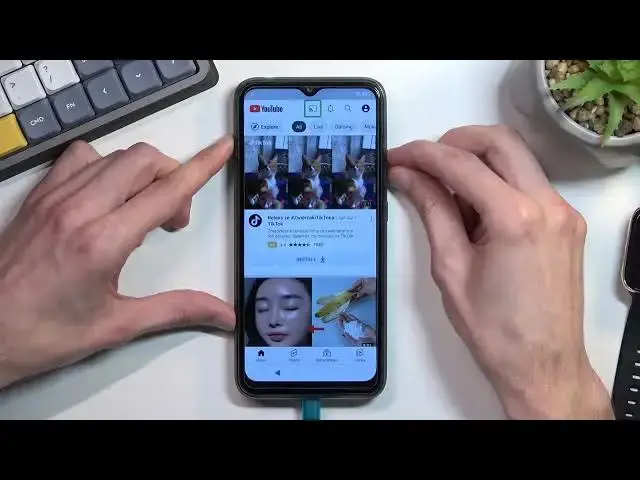0:07
Infronomy is a Blockview A70 and today I will show you how you can bypass the Google verification on this phone
0:14
So we can see that the phone I have right here is locked and it's locked using a pattern
0:20
You can also tap right here and can verify it using the Google account
0:25
But assuming we don't know either of those, we can just begin the bypass
0:30
Now I'll mention before I start I am plugged in right here. This is not necessary
0:34
I'm just charging the device. It is almost dead, as you can see. That is the reason why I'm plugged in
0:40
But you don't have to. Anyway, to get started, you want to progress through the setup
0:45
until you get to the Wi-Fi connection page right here, and you want to connect to some kind of network
0:49
I've already connected, as you can see. So once you have done so, you'll want to back out to the first page right here
0:54
Select vision settings. And from here, we're going to select Talkpack, use talkback
1:00
now I'm going to mute this or lower it down as much as I can
1:13
just so it doesn't distract me so once you see this talkback window right here
1:18
you can keep the volume as it is or lower it down if it distract you as well
1:23
it's just a matter of preferences here but from here see this window, you will want to draw a mirrored LMS screen like this
1:34
This will bring up a window right here to allow Android access to record audio
1:40
As you can see, the first option is already selected with this blue outline. With the talkback enabled, you can't just simply tap on the options to confirm them as you did before
1:49
You first need to tap on them once to select them, and then double top on them to confirm them
1:55
So, let me go. In here you want to select use of voice commands like so, and then we will double top it in a moment
2:03
Now before I do so, I'm going to explain what we will need to do, because this is kind of time sensitive, this specific step
2:11
So when you tap use voice commands, the device will enable microphone and it will start listening to you
2:16
And you will hear that by a... you'll hear audible beep. When you do hear that you want to say open Google Assistant it will open up the Google Assistant and when you see that it listening to you you will then follow up with Open YouTube So I going to do that right now You can see how it done
2:39
Open Google Assistant. Open YouTube. So there we go. That's what we needed to do. As you can see in both cases when it starts
2:53
listening to you, you will hear beep. And when you hear that beep, you want to say immediately
2:57
the command. So the first one was open Google Assistant and the second one for YouTube
3:02
was open YouTube. Once you open up YouTube, you will want to hold volume up and down, so both
3:09
of the keys at the same time. This will bring up this overlay right here, turn on, talk
3:18
back. We will select turn on, set up on at once and then double top to confirm it and hold those two
3:23
he's once again. And now we can use the device normally, or the screen
3:31
So in here, you want to tap on the account icon, go to settings about Google Privacy Policy
3:39
and this will open up our browser. Except on continue and no thanks
3:43
And right at the top, you will navigate to hard reset. Info slash bypass
3:49
Now I'm going to write it down and if you need a moment to copy it to pause the video
4:04
So from here I can post the video to write it down. I'm going to progress further now
4:09
And in here we will scroll down. So scroll down to the settings application
4:18
Click on it. And once you're in the settings, you want to start off by
4:23
off by going into the and click and make sure okay so we're going to start
4:35
up by going into the apps and notifications from here you want to select see all 34 apps
4:43
top on the three dots and then also select show system and here you will find right at the top two Android setups
4:52
we going to start off with the first first one and we will select disable disable up and for a stop and okay I going to start off with the first one and we will select disable disable app and for stop and OK We going to go back go to the second setup and we going to select for stop and OK
5:07
I'm going to go back again. And we will now scroll down to Google Play Services
5:22
So there we go. Google Play Services. You want to click on it. You also select disable again
5:27
Disable up for a stop and okay. Now from here, we will now go back, back again, back again
5:45
into the main settings page. And you want to now scroll down to accessibility
5:52
Then you want to select Accessibility Many, so the first option, and then enable Accessibility
6:01
Mini Shortcut. Allow. And it just shows us that it added this little guy right here, so select Cut it
6:09
So once this is added, you want to now go back. Okay, so as you can see we are now back end setup. So we're going to now progress
6:37
through it. Okay, so once you see this, you see this happening
6:52
right here checking for updates in just a sec and then it goes back to checking for updates we are in right now in the right place so once you see this happening what you
7:02
want to do is click on this accessibility menu icon this will bring up this overlay from here
7:07
you will select assistant and this will show up settings though not always
7:13
Oh, there we go. It was visible right here. And from here you will select enable As you can see it took me a couple of tries to get it and once I opened up this page right over here it stayed open
7:35
That is not going to be the case all the time, so just keep on trying until you manage to enable Google Play services
7:42
Now once you have done so, once you press on the enable button, you'll then go back once
7:51
And as you can see, I just skipped the verification process right here
7:58
So we can now finish up the setup. Now this moment you can select whatever you want
8:15
Setup process does not really matter at this point. So like I said, just choose whatever
8:21
or skip as much as you can. Once you have access to the home screen, as I do right now
8:27
you will want to navigate into your settings, scroll all the way down to system
8:36
reset options, erase all data factor reset, erase all data, and blocks me by the fact that I need to have at least 30% battery
8:46
But you do want to go through this last step. I, as you can see, am unable
8:51
because of the battery level, but that is the last thing that you need to do. The reason for this, even though you already have access to the home screen, is that the device
8:59
still has the old accounts along with the pattern in it, and performing this last step factor
9:05
reset through settings when you have access to the home screen will completely remove those accounts
9:11
So they will be completely gone the account along with the pattern that was previously used and
9:15
the device will become fully unlocked. Now this is just a factor reset to be honest, so it's fully done
9:21
automatic. Once it's finished, you'll be back in the setup screen, at which point you can go
9:25
through the setup of your phone however you want. You can connect to Wi-Fi or skip it
9:30
It doesn't really matter. The device will be fully unlocked to do whatever you want. So that being said, this would be how you bypass the Google verification on this phone
9:39
And if you found this very helpful, don't forget to hit like, subscribe, and thanks for watching