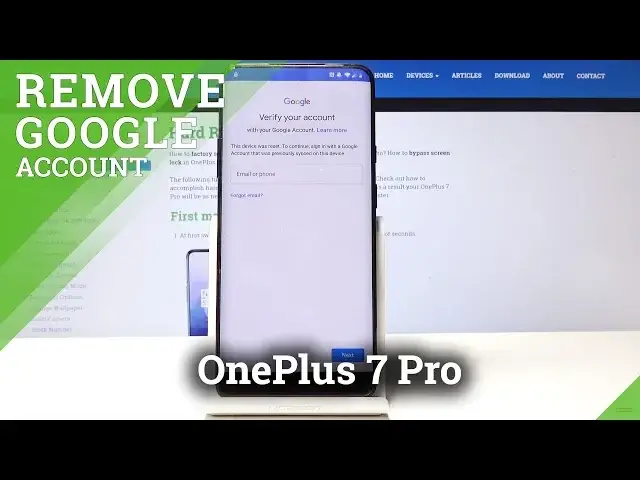0:06
From now is a One Plus 7 Pro and I'll show you how to bypass the Google Verification page
0:12
As you can see, it's right now on and there's no way to skip it
0:17
I just need to put it in to progress further. So what you want to do is I actually have a SIM card with a pin on it
0:26
That's basically a requirement for this to work. So I already have one in there, so I'm just going to pop it out and pop it back in simply
0:36
Okay, so it's out, now I'm just going to put it back in. Give it a moment for it to actually get this thing
0:46
And from here, put in the pin. So I'm going to put mine in
0:52
And now, once you press OK, it will take it to the lock screen
0:57
That's where we want to be. do not unlock it. Hold this message. This message should be visible here. And you'll see this little
1:04
icon, the eye, the information, tap on it, and it takes you right here. So from here, scroll to
1:14
browser up, tap on it, and then go the bottom link, which is opening links. And from here
1:23
scroll all the way down to YouTube. top on YouTube from here
1:29
tap on the icon of YouTube so this one right here so you tap it
1:33
and takes you to the settings of it and from here we're gonna
1:38
go into what was it notifications and then
1:50
tap on additional settings in the app From here we're going to tap on about
1:58
and then you will see Google Privacy Policy so tap on it and it takes us to the browser
2:06
which is where we wanted to get from too stop on accept and continue no thanks we don't want to sign in
2:13
and what we will do now is search so we're going to go into hard reset
2:22
website. Just hard reset that info. Hopefully you can see it clearly
2:33
Go there Now mind you will need to connect to the internet I mean it should be connected to it anyway because otherwise you will not give the message
2:49
of verification to Google. So, okay, so from here, we're going to search, actually now we're not going to search, we're
2:59
going to tap here. And we're going to go to downloads or download
3:05
on it once again was this little bar here at three little bars and you to go to
3:12
downloads from here we're going to search for Android 8 so type in Android 8 in
3:18
the field right here and search for it and search for it
3:35
Yeah, and you should see this, so download it. Tap on a little download button right here
3:49
Go down, you will see another one, this one. Tap on it again and continue and allow, because we want to download it
4:00
Tap on okay and open. Now it might be closing, I'm not really sure
4:07
When the little open button appears, it might actually disappear, so you might want to make
4:12
sure that you click it in time. Now to install it, we need to allow unknown sources, so tap on settings
4:22
And you have this little switch right here, flip it, go on back, and now we can install it
4:27
set up on install, and open. From here we will go into, see, nope, not this one
4:44
We're going to tap on this, Google Account Management APK install. And top for version 6.0
4:51
Just right here. So click. And once again, we need to allow unknown sources for this one
4:58
So flip it, go on back. and install once more. And once it's done, you can tap on done
5:10
And we're back to this application. And now we want to tap bypass FRP
5:15
And then go into browser sign And you will see the three little dots on the top So just tap them and browser sign in Then top on OK
5:29
And here it redirects us. So we can now sign into Google account
5:35
So sign in with the one that you have. I'm going to put in mine. And from there, I'm just going to tap on next
5:49
And I'll put in the password, so I'm going to do that off the screen. So, I'm going to do that on the screen
6:14
And once I put it in, I'm just going to tap on sign-in. And this will happen. so let's stop and restart wait for the phone to reboot
6:47
Now once more we need to put in the... Oops, I'd like that. Okay
6:57
Then I can unlock it, it doesn't matter. Now we're gonna top on agree
7:02
Let's top on agree, amen. Proceed further on. Don't copy
7:13
And as you can see, now instead of Google, verification we have the address that we put in previously which is right here before we
7:23
rebooted the device and that is basically what the phone thinks was the previous email address so we
7:30
can just proceed on it doesn't black us anymore and we can finish the setup freely however we
7:39
like i'm going to top on skip skip i don't want to set up anything
8:11
Now one last thing we will do to fully remove any kind of previous Google account
8:23
Doesn't really matter here. We're going to go to settings. by pulling down the notification one more like so and go all the way down into system
8:35
from there you'll see reset options so top on reset options let me make the screen brighter reset options right here stop on it and then you'll
8:47
see erase all data factory reset so we want to just do that and we can check that
8:54
on or off the phone should well probably doesn't have anything so it doesn't really matter
8:58
So top one, reset on and erase everything and wait for the process to go through
9:04
And once it finishes, we'll be back in the Android setup screen
9:10
But this time you can actually just map put in any Google account and it will basically think like the phone is new
9:19
There was no previous user account logged in so you can either add one or skip it
9:26
it won't be blocking you anymore and there should be any like residue after the
9:32
previous account and as you can see where the setup screen is gonna change the
9:47
language that one start agree and starting with this one we can now as you
9:56
can see automatically skip it and it doesn't block us continue by skipping it accept skip skip
10:06
anyway I'm primarily trying to go through this as quick as possible so can see it and now the
10:17
phone works fine we didn't have to connect to the network nor did we have to put in any kind of
10:23
Google account. So as you can see, now the process is finished and your phone should be fully unlocked now
10:31
So if you found this very helpful, don't forget to hit like, subscribe, and thank you for watching