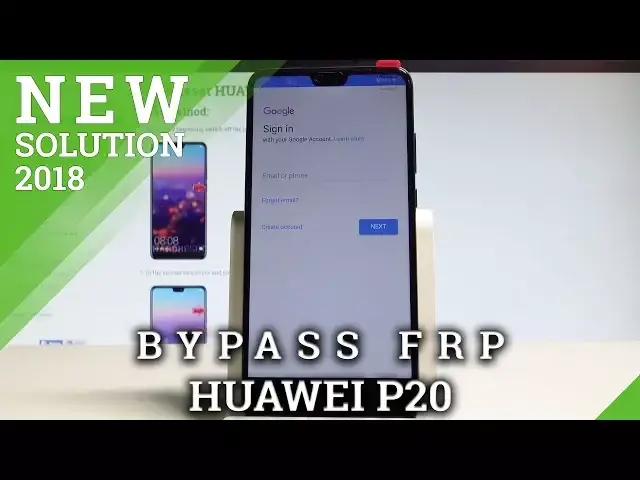0:00
Here I have Huawei P20 and let me show you how to bypass Google verification
0:08
on the following device. So let me show you how to remove the factory reset protection, how to remove, unlock the FRP
0:16
So as you can see on that device I've got the factor reset protection activated
0:20
I can't skip the network connection because the device is asking me for the internet access
0:28
in order to input the pattern or the Google's credentials. So in my case let me show you how to bypass this FRP protection
0:38
Let's connect my device to a Wi-Fi. I need the internet access
0:42
The phone is connected, so let's press power key. Choose restart and touch, restart again just to confirm the operation
0:50
So let's wait until the Welcome panel pops up on the screen. Alright, the welcome panel pops up, so now let's use two fingers
1:05
Let's hold down two fingers on the screen in order to enable the talkback
1:10
Keep holding two fingers on the screen. That's what we need
1:23
Let's now write L on the screen, so just L letter. Let me do it again
1:37
As you can see, L letter enables you global context menu. Now let's tap on talkback once and now double tap
1:46
Now let's hold down together volume down and volume up simultaneously. Volume down and volume up just to disable the talkback
1:54
Tap OK. Double tap. Let do it again volume down and volume up together simultaneously sorry As you can see the talkback is disabled that what we need So now let scroll down and choose haliband feedback Tap get started with voice access
2:20
Let's play this video. Tap share key, choose more. Voice access, accessibility
2:31
control your Android device by voice. Let's tap this video. Let's tap this video, let's tap share again
2:39
Here you have to find the email. Let's tap it and now you need to use Yahoo
2:47
So let's tap Yahoo and you have to have some Yahoo account. If you don't have any, let's just create a new one just for this reason
2:54
just for unlocking the FRP. In my case, let me connect my device with my Yahoo account
3:03
Alright, let's enter the password. word let me do it. Tap sign in
3:15
If you have some problems with signing in, you have to allow apps that use less secure sign-in in the Yahoo
3:23
Settings page, you can check out how to do it by using our tutorial. So let me tap automatically download attachment
3:30
Tap next right here. Alright, now let's compose the email. Sorry, let's just refresh the inbox and here you need to send to yourself the without the
3:44
email with the following app with the shortcut maker. So let's just send the email on your Yahoo account with the shortcut maker
3:54
The shortcut maker will be also available to download by using our link from the description
4:00
And now let's just tap on this shortcut maker. Tap settings. Let's allow app installation
4:07
Alright, let's go back. Choose install. The device is installing. Choose open
4:15
Here you need to type in Home Choose Hue away home tap the first Huey away home tap Try right here and now we can select setup phone
4:33
As you can see the home screen comes up. So let's use the Play Store
4:38
Here you have to sign in into the Google account. It could be any Google account, not connected to your device, it could be even a new one
4:46
So let me do it, let me connect with not connected. Google account tab okay choose next sorry let me repair it
5:01
alright let's tap next let's enter the password If you are ready let's choose next right here
5:34
Let me enter the password again. Alright, choose next one more time
5:49
Tap agree. Tap agree again. And that's it you just add your Google account
5:58
As you can see right now you can use the Play Store. But in my case, let me press Power key
6:04
Let's choose Restart and touch Restart again. again, let's wait a couple of seconds until the phone will show you the home screen
6:38
Alright Alright let unlock the screen Now you have to perform the hard reset operation, but by using the Huawei settings
6:47
so choose settings, scroll down to the bottom of the list tab system and select reset
6:52
Now of course you need to select factory data reset. As you can see this device will erase all your accounts and also the other data
7:01
this point is very important your all your accounts so you will be sure that you just
7:06
remove your FRP successfully tap reset phone and reset phone again now you have to
7:11
just wait until the factor reset will be completed so let's just be patient
7:31
Excellent, the welcome panel just pops up
7:53
Now let me show that I can activate this device without the Google account
7:57
Tap next, skip, let me just quickly go through this initializing system
8:01
Setup process, tap later, agree. Let me also agree to the following services
8:06
Now let me skip connecting to a Wi-Fi. It's a good sign that we can skip it
8:11
Tap setup as a new. Choose more and agree. Let's tap skip a couple of times
8:18
Choose not now to the cloud and skip the protection. Choose get started
8:22
And as you can see, the home screen just pops up. So it means that you just activate your device without a Google account
8:30
to just unlock the FRP, bypass the Google verification so everything went well
8:35
Thank you for watching. Please subscribe our channel, leave thumbs up under the video