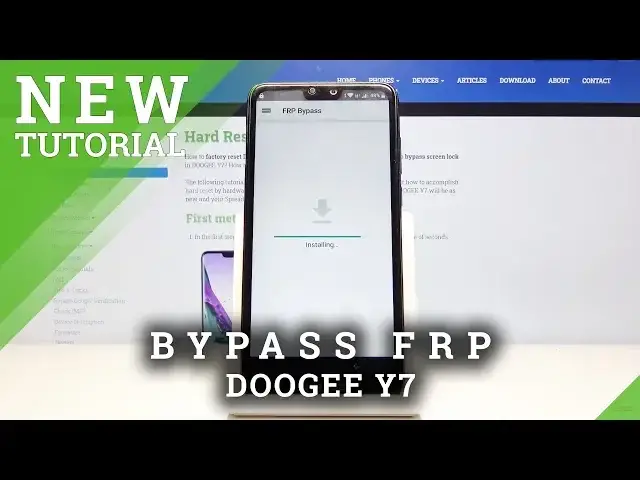More to know about DOOGEE Y7:
https://www.hardreset.info/devices/doogee/doogee-y7/
FRP means Factory reset protection, which is the additional feature in Android devices existing in case your mobile gets into the wrong hands. This protection exists in Android systems above Lollipop version. So even though the device can be reset with Recovery Mode, it will still be blocked. Learn how to bypass this Google verification using this video.
How to unlock FRP in DOOGEE Y7? How to bypass Google verification in DOOGEE Y7? How to remove Google protection in DOOGEE Y7? How to skip Google verification in DOOGEE Y7? How to unlock DOOGEE Y7? How to activate DOOGEE Y7 without Google Account?
Follow us on Instagram ► https://www.instagram.com/hardreset.info
Like us on Facebook ► https://www.facebook.com/hardresetinfo/
Tweet us on Twitter ► https://twitter.com/HardResetI
Show More Show Less View Video Transcript
0:00
Welcome in front of me say dotgyY7 and today I'll show you how to bypass the
0:09
Google verification screen. So as you can see the device in front of me is locked and without the correct email and
0:17
password for that email you can't really get past the setup. So before we get actually started there is two things that we will need
0:26
One is two different SIM cards. one would be inserted into this device and another one would be an entirely different device that you can call from
0:38
So what you'll want to do is get a secondary phone that is usable and call this device
0:44
Now I already have inserted the SIM card into this device and I also have a phone ready for this
0:50
So let's get started. What you want to do is just call this number and I'm calling right now
0:57
So give it a moment. And there we go. So you can see it's calling right now
1:05
And you want to keep calling it. And in the meantime, swipe up on the message right here and choose, write your own
1:12
And now you can drop the call. It doesn't really matter anymore. So that's all you really need to do with the other phone
1:19
So once you get right here, you want to tap on the three dots right here
1:25
Go into details. Then you want to go into app settings, notifications, tap on the icon itself, scroll down, SMS app
1:39
tap on that, scroll down, opening links, again scroll down to YouTube, tap on the YouTube icon
1:49
From here, we're going to go into up notifications, again scroll down
1:57
additional settings in the app history and privacy YouTube terms of service and that opens up Chrome
2:05
now because this was fairly complicated and it might be a little bit quick I'm gonna go back to
2:10
the beginning messages part and I'm gonna go through this again if you did if you
2:15
didn't see how to get to this point so you can follow it again so let me just back up to
2:22
messages right here so This is just going once more. So again top on the three dots right over here
2:33
Go into details up settings notifications tap on the messaging app then scroll down to SMS app scroll down to opening links
2:51
scroll down to YouTube, and top on the YouTube icon, up notifications, scroll down, additional
3:01
settings in the app, and history and privacy, and then YouTube terms of service
3:07
So from here, once we're in the Chrome, what you want to do is just accept and continue
3:13
and we don't want to log in, so no thanks. And this will load Chrome
3:18
Tap on the search bar right here, and we're going to navigate it into a hard reset
3:22
That info website, so just type that in. And as you can see, we're now on the website
3:35
From here top on a three dots, or not three dots but three bars, and choose the download category
3:42
And from here you'll see the download search field, so choose that, and you want to search for Android 8
3:55
Like so, let's search, and there's only one thing that will show up, so this is the FRP, bypass app, Google account protection bypass
4:05
in Android 8 application so let's just top download right here and again scroll down
4:10
and tap download once more and this will pop up Chrome needs storage access to
4:14
download files so tap continue allow download and confirm it by tapping on okay and
4:21
this is fairly quick download it should show up there we go with the pop-up that it has done
4:25
downloading so click just open and here again we need to grant access to Chrome
4:31
so it can install so settings allow from this source go back and now you can tap on install and once it installed click open and this will open up the app
4:46
so from the app we're going to start up by choosing the google account manager apk install
4:52
and select for version 6.0 and again grant access so settings allow from this source go back
4:59
and install and this time around once it's done installing you want to click done
5:05
This will take you back to the app as you just seen
5:09
From here choose Bypass FRP and select Browser Sign In. And here tap on it three dots and again tap on Browser Sign In, confirm it, and this will
5:20
take us to the Google Sign page So from here use any kind of Google account to log in Now if you don have one you can always create one Just advise to do it on a computer Even though it looks like you can do it from here I suggest to do it on a computer
5:37
And once you have the account, you can log it and with it
5:41
Now like I also said, you can use an existing account. It doesn't really matter
5:45
You just need to use a Google account. So I already have one, so that's what I'm going to use
5:53
Okay, and now I'm gonna put in a password for it
6:05
And sign in. So this will begin the sign in, now we go
6:20
And once it signs in, it just goes back to the app. So from here, let's hold power key, select restart, and okay
6:31
And now let's just wait for the device to turn back on. So as can see, we're back in the setup screen
6:48
So now let's just progress to the setup as you normally do
6:51
A key difference now will be the fact that when you get to the verification page, it will now say that account has been added and it will provide the account that we have added, as you can see right here
7:02
So it shows the hard reset info 1, literally the account that I have added right before the restart
7:08
So let's stop on next. And you want to primarily skip most of it
7:16
You don't really care about setting it up right now. the device is still not fully unlocked
7:21
so all we want to do right now is gain access to the home screen
7:26
so just like I said skip most of the things that you can
7:30
so once you're on the home screen
7:44
go to settings scroll all the way down to system Reset options, erase all data factory reset
7:53
And right here it will give you a message that performing this will remove a key part of it is the Google account
8:00
And it provides one right here but it also will remove the previous account that was blocking us through this method So let stop on reset phone and erase everything And the process will now begin Now this will take a couple minutes so just be patient Once it finished we will then be created with the Android setup screen once more
8:20
So I'll be back once that is visible. And as you can see, now the process is finished
9:44
So you can go through the setup process as however you like. The device is now fully unlocked
9:51
Now once more, I'm just going to go to the setup process fairly quickly, skipping the
9:54
majority of the things that I can. And number one, you can skip Wi-Fi, which normally if the device would still be locked
9:59
you would not be able to do so. So that's a good sign
10:04
So just quickly get it over it and you will see that this
10:10
that normally would tell you that you need to verify it doesn't even appear anymore
10:14
That's because I chose to not even connect to network. And should be right about done
10:22
And there we'll be right about done. And there we go
10:36
So, like I said, that advice now fully unlocked. and you can use it as however you like
10:43
And if you found this very helpful, don't forget to hit like, subscribe, and thanks for watching
#Mobile Apps & Add-Ons