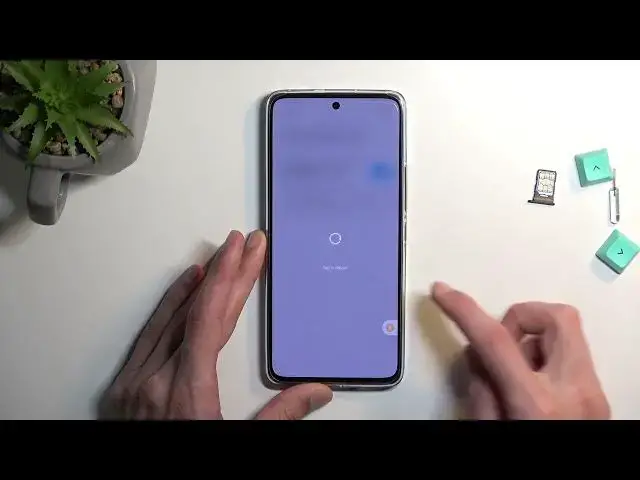0:00
Welcome. In front of me is a
0:02
Xiaomi 12 Light and today I'll show you how we can bypass the Google verification on this phone
0:12
So for this we will need one thing which is a sim card with a pin on it
0:18
now you don't need to know the pin it, it just needs to have one. Now if you have a SIM card without it just use it, put it into another device
0:26
set it up in the settings and then you can use it here. So that's one
0:31
And one more thing that we need actually is just internet connection. So progress through the setup to get to the Wi-Fi connection page
0:37
Actually, before I do, I'm just going to quickly mention you can see that the phone is locked right here
0:41
And I can unlock it using pattern or using Google account. The typical stuff
0:47
Anyway, so now I'm going to back out. So connect to network, as you can see, I have already done so
0:52
And from there, we're going to insert our SIM card. As you can see the device brings us the lock screen right here with the pin
1:23
And once you see this just pop it out. will lock the device, which is fine
1:34
From here, just swipe down like this, click on the bell icon
1:42
Come on. There we go. For some reason, I was missing it, even though I was pressing
1:49
directly on it, but whatever. So once you open this up, the notifications and control center
1:54
you want to select app notifications, scroll all the way down to YouTube additional settings in the app then select
2:05
about and help and in the help search bar you want to type and delete now the second option is the one that we looking for delete disable or and manage whatever So we going to select it
2:25
And from here, we're going to select the first step, which is top to go to application settings
2:31
Top on more and select show system. Now once you see the system applications, we're looking for Android setup right over here
2:43
Just click on it. I'm going to put on the case just so the phone doesn't wobble that much
2:53
There we go. Okay, much better. So from an Android setup, you want to select just first stop
3:01
Okay, then go back. Scroll down to Google Play Services. There we go
3:13
and select disable which will close this off I believe oh no never mind and then
3:20
you want to select for stop now if it closes out this page just go back to
3:23
Google Play services and continue by pressing then for a stop I'm gonna go back
3:28
and from here we want to scroll down even lower to settings now you will see two
3:37
different setting applications you're gonna start off with or open up the first one
3:42
that one higher so this one and you'll see that there is an open option and the other one lower one
3:49
does not have open option so that's not the one anyway select open scroll down to
3:56
additional settings accessibility accessibility menu and toggle it on allow you're going to select okay
4:07
and we're almost done so from here you want to hold the power key
4:13
select reboot double top on it and this will just restart the device
4:20
and bring us back to the setup screen now I did say that we're almost done
4:27
which that's kind of a lie to be honest we will need to finish up the setup
4:31
from here and once we have finished that we will then need to perform a factory reset of the device So I guide you still through that once I Once the phone actually boots up
4:49
So there we go. As you can see I am still connected so I'll just go to the next page
5:05
that at this moment you just want to go through the setup by selecting whatever is the quickest
5:10
It really doesn't matter what you choose. We still need to, like I said before
5:14
factory reset the device, which will just make your choices be redundant right now
5:31
I'm gonna select don't copy. and we should be on this page right now checking for updates which means we should be
5:43
stuck on here the reason for that is because we have turned off Google Play
5:47
services right now the device is trying to connect to Google Play services to
5:51
check if the device is locked or not but it can't because the services itself is
5:55
disabled so what we need to do now is click on this accessibility mini so
6:00
Google Assistant and top on the settings I'm gonna need to repeat that
6:05
several times. and keep on repeating what I'm doing until you manage to enable it
6:26
Oh actually already did it. With the last press which closed it off anyway
6:32
Now once it's enabled, can go back once make sure you don't go back too far if you press pass pass
6:42
the checking for update page it will then give you the again you will if you
6:49
already enable it and you go back back further than the checking for updates and
6:53
then proceed again to it it will then connect to play services and give you again the lag screen if you just back out to the checking for updates page it will check for updates get confused and go to the next page without needing to verify anything so right
7:09
now we should be able to finish up the setup now like I mentioned before
7:16
just go through it by skipping everything that you can Okay, so once we have access to our home screen
7:55
navigate to settings from here select about phone and in here you'll find factory reset
8:03
click on it then select erase all data factory reset and after the 20 seconds 10 on here and
8:11
10 on the next one can confirm this process which will factor we reset our device which is
8:18
just a bunch of nothingness if you ever done factory reset it's just a bunch of black screen and once it's completed we are then presented with Android
8:25
set up but at that point you can set up your device however you want i'm not going to go over this i'm
8:30
just going to get you to the last step so press on the okay button and once you press on the okay
8:36
the process is finished the device will then be fully unlocked now the reason i'm not going through
8:42
it is because this is fairly automatic once you press on the okay it just goes through it automatically
8:47
and from there you can set up your device however you want so the setup will be already fully
8:52
unlocked so you can go through it and set up your passwords your accounts and
8:57
all that stuff so it's completely up to you what you want to do there but you do want to factory reset it right now anyway with this being said if you
9:06
found this very helpful don't forget to hit like subscribe and thanks for watching