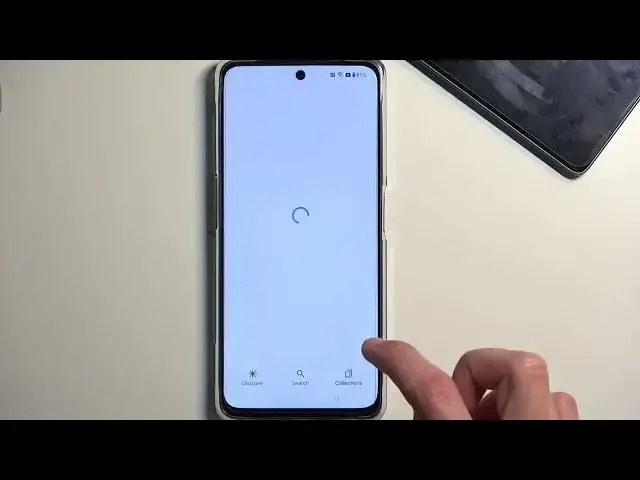How to Bypass Google Account Lock on OnePlus Nord CE 3 Lite - Bypassing FRP Check
Aug 1, 2024
Learn more about the OnePlus Nord CE 3 Lite: https://www.hardreset.info/devices/oneplus/oneplus-nord-ce-3-lite/tutorials/
In this step by step and very detailed video guide, our specialist will lead you through the procedure of bypassing the Google Account Verification security protocol, or simply FRP(factory reset protection) on a OnePlus Nord CE 3 Lite smartphone. Therefore, if you have encountered any issues after hard resetting your OnePlus Nord CE 3 Lite mobile device, we invite you to view this tutorial and learn how to move forward and proceed with setup, circumventing any software checks and limitations. Please enjoy and thanks for watching!
How to bypass the factory reset protection on OnePlus Nord CE 3 Lite? How to circumvent Google account verification after a hard reset on OnePlus Nord CE 3 Lite? How to bypass the screen lock on OnePlus Nord CE 3 Lite?
#OnePlusNordCE3Lite #FRP #OnePlusSystem
Follow us on Instagram ► https://www.instagram.com/hardreset.info
Like us on Facebook ►
https://www.facebook.com/hardresetinfo/
Tweet us on Twitter ► https://twitter.com/HardResetI
Support us on TikTok ► https://www.tiktok.com/@hardreset.info
Use Reset Guides for many popular Apps ► https://www.hardreset.info/apps/apps/
Show More Show Less View Video Transcript
0:00
Welcome. Infoomomi is a one plus Nord C.E3 Light and today I'll show you how you can bypass the Google verification on this device
0:13
So you can see on the phone right here the Nord is locked and I would be typically forced to verify it using in this case pattern or if I close this using Google account
0:26
But assuming I don't know either of those. the same I'll just show you how we can first bypass this and second completely
0:35
remove it so for this unfortunately we will need another device that's why I
0:42
have the POCO F5 right here now it will work with any kind of Android device so
0:49
don't worry you can use virtually any Android phone as long as it has access to the
0:54
Google Play Store now we're gonna start off with the the second phone
1:01
and just get into it and we're going to navigate it to our play store
1:05
and here we're going to look for the phone clone app so we're looking for this one
1:13
that one plus as can see I click on it and we're going to
1:17
select install so this well I guess it's going to install pretty quickly so we're going to open it up
1:25
and prepare it fully so let's select agree and continue and now and I'll get into the settings, allow it, go back again
1:31
settings, allow, go back, start migrating, settings, phone clone, allow, go back
1:39
Go back again. Now we will need to grant access to everything
1:47
that it just pops up with. and we're good to go
2:10
As you can see it activated camera right now. So this is now prepared and ready for use
2:15
So I'm going to lock it for now and move it to the side. And we're going to move to our locked device for now
2:22
So here we're going to go back to the white. If I connection page, right this one
2:31
You want to number one, connect to your network, if you haven't done so yet
2:36
Once you connect to your network, click on the I icon. Then we're going to select share nearby, turn on, and need help sharing
2:54
I'm going to click on the tree dots and then select share article. messages a new message to any kind of number will work so just type in random numbers it doesn really matter from there and confirm that and then we going to
3:17
select our message going to remove the article that it automatically paste in
3:21
here so completely get rid of it and then you want to type in YouTube.com
3:33
Now, bear in mind, I did put the WWW at the beginning. That is a crucial part. If you don't put it
3:40
in there, it will open up YouTube in a pop-up view, which
3:44
will not give us access to the section of YouTube that we need
3:49
So make sure you add the beginning, www. YouTube.com, which, when you send it and open it up
3:57
I'm going to top right here to load this. the preview and open it up it will open up youtube in its full application instead of the
4:04
pop-up window that you would get without the worldwide web extension now in here we're
4:11
going to now click on the account icon there we go we're going to navigate into the settings
4:19
and from here about google privacy policy accept and continue and no thanks
4:28
No thanks. And once we're in here, you want to now navigate to hard reset.Info slash bypass
4:58
the Google search app, simply click on it. And from there we're going to click on the microphone
5:10
No thanks. Here's the definition of text. A book or other written or printed work
5:20
Okay, let's try that again. Now, if I click on the microphone, I expected to start listening to me
5:28
So before I click on it, I'm just going to quickly mention that we will need to tell the device to open the, I believe it's going to be clone phone up
5:38
But we'll see. I'll probably need to try it a couple times. The reason I'm mentioning it is because sometimes it might be that you need to say open the clone phone or phone clone or whatever
5:50
So I might need to attempt this several times. But we'll see
5:54
Open the clone phone application. Okay, so that's not it
6:06
Open the clone phone. Nope Open the phone clone up Now I did show it up here I gonna try to open it up by
6:23
clicking on it but it just redirects me so that's not where we need to be. So let's continue
6:30
Open the clone phone. what I said but let's try it again. Open the clone phone. Google, come on. I might
6:53
have an accent but it's not that bad. Open the clone phone up
7:10
open the clone phone there we go damn that took couple tries before
7:22
actually accepted or typed in what I was actually looking for now from here
7:28
we're gonna select that this is the new device you're gonna allow so just as before
7:36
we need to grant access to everything that it will pop up with so do so And we're going to select right here that we're going to be migrating data from other Android
7:46
At least that's what I'm going to be doing it in my case because other Android
7:51
And it generates this QR code. So I'm going to grab our other device
8:03
Go back to our application which already should have the camera open
8:07
And you're going to simply scan the QR. QR code, it will automatically connect these two devices together
8:18
It will select a bunch of different things, as you can see right over here, so I recommend deselecting everything
8:25
and then scrolling down to the last option, which is apps, clicking on the text itself as you see
8:31
right here, and from there, select single application. I recommend selecting the smallest size
8:38
application are like calculator as an example as you can see it is 14 megabytes
8:44
that's one going to choose and I click on the checkbox right here make sure you
8:50
click on the checkbox not this circle otherwise it will you can see select everything
8:55
so checkbox and then select start migrating this will simply move this single
9:04
application to our device so I'm going to click on down and we're done with our secondary device
9:13
Migration is now completed on our locked device, so from here... Here did get a bit of a failure right here
9:28
But it worked, so it doesn't really matter. Anyway, so from here we're going to just select our style of navigation
9:36
We're going to skip setting up any kind of screen lock. And then select done
9:42
Get started. And this will take us to our home screen. So even though it didn't even copy that application, it still worked
9:53
By basically importing anything from other device to this one, the device is kind of forced into finishing up the setup
10:01
without allowing it to verify anything. So we right now have access to our home screen
10:08
Now from here, you will want to navigate to settings and scroll all the way down to additional settings
10:16
Again, scroll down to backup and reset. Reset phone. Erase all data
10:25
Erase all data. And once you press on this button, once again, it will begin a factory reset of the device
10:31
which is the last step that you want to take. Now, I'm going to not go through it on the video
10:39
Just because factory reset is fully automatic, there's nothing there to screw up
10:45
So it will go through it. It's basically black screen, then a little bit of a
10:49
one plus logo, and then you're back in the setup screen of your phone
10:55
But once you see your setup screen after the erase all data, process has finished
11:00
the phone will be fully unlocked. So you can set it up in whatever way you want to
11:05
And that would basically finish up the bypass. So like I said, just go through the factory reset right here as a last step
11:13
and this will then fully unlock your device. Now just to explain why this works
11:19
when you perform a factory reset of the device through settings, like I showed you to do right now
11:26
what happens is the phone is forced into removing any kind of protection that is put on this device
11:33
So it fully clears all the data. Typically, when you perform a factory reset of the device through settings
11:38
the phone sometimes will tell you to verify the, things like pattern, passwords, stuff like that
11:45
I don't know if it does right here, but even if it doesn't or does
11:49
right now the phone thinks we have no pin, pattern, or password
11:54
nor does it think that we have any kind of Google account. So it automatically goes to the process of resetting everything
12:01
along with the previously used protection, which was one of the ways this device was being protected
12:06
So therefore, it's basically fully unlocking itself. So there we go. Now, anyway, with this being said, hopefully you found this video helpful, and if you did
12:17
don't forget to hit that like button, subscribe, and thanks for watching