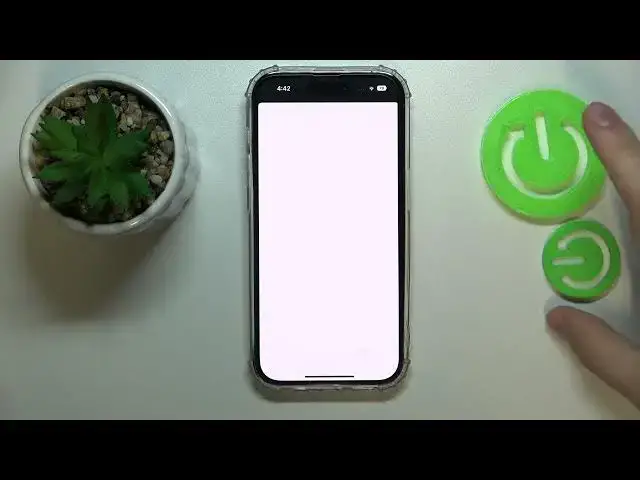0:00
Hello everybody! In this video tutorial we would like to demonstrate how you can
0:04
buy more storage on an iPhone 14 series device. So first of all you need to launch the settings, then enter your dedicated Apple
0:16
ID page or your personal Apple ID card that is located right over here. Then go
0:21
for the iCloud, then choose to upgrade to iCloud plus option over here
0:33
Then choose what plan you would like to use, how much of an extra space you
0:39
really need. So the options are 50 gigabytes, 200 gigabytes and 2 terabytes
0:46
for their respective price. It may differ from region to region, but generally it
0:54
is pretty affordable I would say. Then just go for the upgrade to iCloud plus
0:59
option. Then choose what, well not really on this step, but you will need to
1:10
choose the payment method for it, but it obviously uses the Apple Pay. So just tap
1:15
on the subscribe option. If you have the Face ID installed it will scan your
1:20
face, if not, as it is in my case, it will ask that you enter the Apple ID password
1:26
of yours, which I'll do off the screen real quick. Then wait until the payment gets through. It will either use your like Apple
1:45
wallets, I mean Apple balance that you either have or do not have. If your
1:51
credit is not sufficient, it will provide you with such dialogue window which says
1:57
that your credit app store credit is insufficient at the moment, so it will
2:02
not cover the subscription price or like the first month subscription price. So it
2:09
will suggest that you add some other payment method or top up your app store
2:15
balance for example. So let me just wait until this page gets through and provide
2:20
me with an opportunity to, well, enter my payment method, alternative payment, but
2:31
it just crashed pretty much, so I'll just do the same thing that I've just did once
2:39
again. It will once again tell me that my credit is not sufficient. I'll enter the
2:49
Apple ID password once more. Already I failed to enter the right password, so let me do it once again
3:02
Already. Now we gotta provide me with the opportunity to add some alternative
3:15
payment method. So let's wait until it gets loaded. Already. Here it is. Perfect
3:21
perfect, perfect. So since we're in Poland currently, it provides us with an
3:31
opportunity to credit our Apple accounts or use the Blick technology as the
3:37
payment method, or you can also add some other payment method like Apple Pay
3:40
credit, debit card, Blick, mobile phone. You can also have some regional ways of
3:46
topping up your balance that are unique to your particular region. So let's say
3:50
very default option to choose is just bank card. In here simply enter your bank
3:57
card data, so number, expired date, CVV, and after that tap on done it will bill
4:03
this card and that will be pretty much it. I will not be able to like enter any card
4:09
because I do not have like the prop bank card that I can use, but like nothing
4:14
really hard about it. Just enter the card data as I've just explained or use any
4:22
other suitable payment method that will be like convenient for you and it
4:28
will just bill your card or whatever for the amount of the subscription plan
4:33
that you plan that you have gone for in terms of like the storage space, extra
4:39
storage space already. So that's as comprehensive as I can explain it. So
4:44
thank you so much for watching and thank you so much for your attention and bye bye