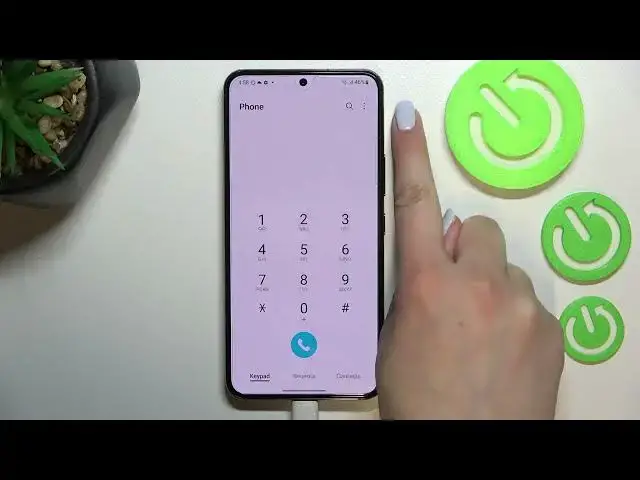0:00
Hi everyone, in front of me I've got Samsung Galaxy S22 and let me share with you how to
0:11
block a number on this device. So first of all let's open the contacts because we've got two different ways to block a number
0:19
and of course I'll show you both. And let's begin with the contacts
0:22
So let's block the number which you've got currently saved. Just find the one you'd like to block and tap on this info icon
0:31
And now just tap on more. Now we can tap on block contact
0:34
Your device will of course ask you if you really want to do it because you will no longer receive any incoming calls or text messages from this number
0:42
So just tap on block if you're ready. And as you can see here we've got this characteristic icon which means that this number is currently blocked
0:50
And of course you can unblock it using the same way but let me leave it like this because
0:55
we will check if it will actually appear on the blacklist. So here it doesn't really matter right now if you will be on the contacts or your keypad
1:04
Of course I'm talking about the second way to block a number. All we have to do is to simply tap on the three dots icon and tap on the settings
1:12
And as you can see right at the top we've got blocked numbers so let's tap and we've
1:17
been immediately transferred to our blacklist which is right here. This is the number we just blocked from our contacts
1:24
And as you can see here we can also enter the contacts or the reasons
1:28
But here we've got a little difference. It is because after entering the contacts from the blacklist you will be able to block
1:39
a lot of numbers in a row. So you will be able to pick a lot of them, not block them manually one by one
1:48
But here also we've got the option to add the phone number manually which means that
1:52
you do not have to have the number currently saved on your contacts
1:57
Just tap on this area and as you can see you can enter the number
2:00
After that just tap on this plus icon and it will appear on the blacklist
2:04
At the top we've got also block unknown private numbers so of course if you'd like to just
2:09
tap on this switcher and since this option is active your device will be allowed to block
2:14
the private numbers which are not currently saved. Let me untick, actually turn off this option and if you'd like to unblock the number all
2:24
you have to do is to simply tap on this minus icon and as you can see it will actually immediately disappear
2:32
So actually this is it. This is how to block a number in your Samsung Galaxy S22
2:36
Thank you so much for watching. I hope that this video was helpful and if it was please hit the subscribe button and