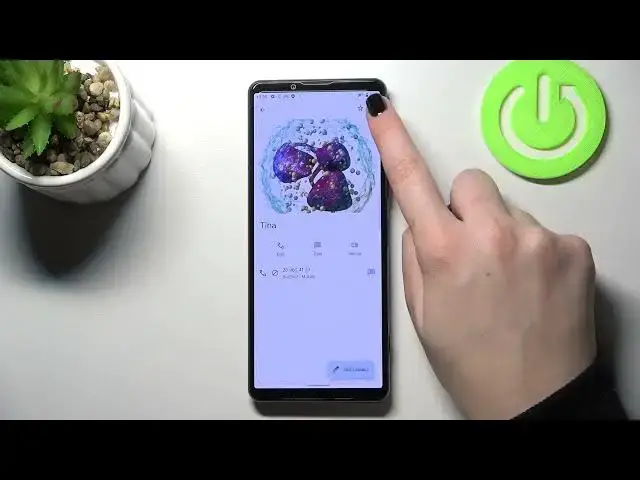0:00
Hi everyone, in front of me I've got Sony Xperia 5 Mark III and let me share with you
0:11
how to block a number on this device. So first of all we have to open the dialer but ok, a quick disclaimer so we've got two
0:19
different ways to block a number. The first one is using directly our contact list in order to block a number which is currently
0:24
saved or we can enter the number manually and do it using let's say the dialer settings
0:30
and of course I'll show you both. Ok so let me show you the first option using the contacts so let's enter the contacts
0:37
let's find the contacts you'd like to block and tap on it so I'll pick this one
0:41
Now let's tap on the 3 that's taken in the right upper corner and as you can see we've
0:44
got the option block numbers. After tapping on it your device will ask you if you really want to block this number because
0:49
you will no longer receive any incoming calls or text messages from it
0:53
So I don't want to report it as a spam so let me untick this option and if you are ready
0:59
simply tap on block and as you can see we've got the information, we've got also this characteristic
1:04
icon which will show us that this number is blocked. Of course you can unblock it the same way just by tapping on the 3 that's taken and
1:10
tap on unblock numbers but let's leave it like this, we will check if Tina will appear
1:15
on the blacklist. So and that was the first way of blocking a number and now let me show you the second
1:21
one and as I said it will require entering the dialer settings and it doesn't really
1:28
matter if you will be on the contacts, recents or favourites. Just tap on the 3 that's taken, whoops, 3 that's taken, enter the settings and tap on
1:36
blocked numbers and as you can see this is our blacklist, that's the number we just blocked
1:40
from our contacts so everything went fine, we just blocked the Tina and as I said that
1:47
here you will be able to enter the number manually so simply tap on add a number and
1:53
as you can see here you can enter it using this keypad and tap on block so we do not
1:59
have to have it saved and as you can see it will immediately appear on the blacklist so
2:04
again you won't receive any incoming calls or text messages. What's more right here in this section we've got 3 very useful options so we've got the
2:13
options thanks to which your device will be allowed to block particular numbers so
2:18
first of all your device will be allowed to block the numbers which are not in your contacts
2:24
block callers which do not disclose their numbers so the private numbers and also the
2:31
unknown so from unidentified callers. If you'd like to turn on a particular option all you have to do is to simply tap on the
2:37
switcher and it will be active of course you can turn it off the same way
2:42
So if you want to unblock the number all you have to do is to simply tap on this X
2:46
button right next to it. So actually that's all, this is how to block a number in your Sony Xperia 5 Mark III
2:53
Thank you so much for watching, I hope that this video was helpful and if it was please
2:57
hit the subscribe button and leave the thumbs up