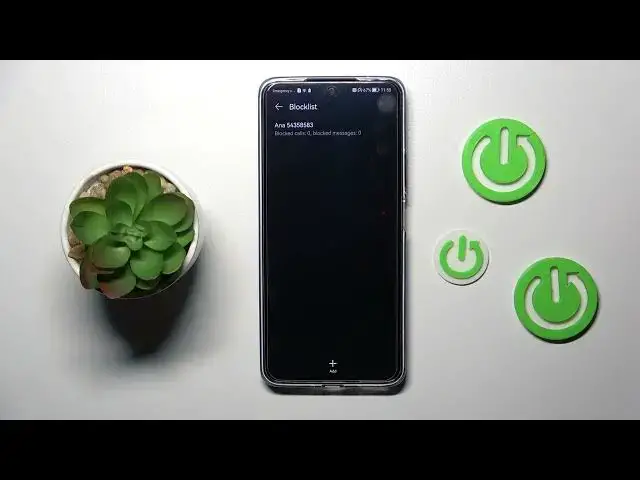0:00
Hi everyone. In the front of me I've got Huawei Nova 10 SE and let me share with
0:05
you how to block a number on this device. So basically we've got two different ways to block a number. We can block a
0:16
number by using our contact list or let's say kind of dialer settings and
0:22
of course I'll show you both options. So let's begin with decontacts. Let's
0:26
open the contact using for example the dialer. Find the contact you'd like to
0:31
block and tap on it. And now let's pick more options and tap on block contact
0:36
And as you can see here we've got the information that this contact
0:41
is blocked. So from now on we will not receive any incoming calls or text
0:46
messages from this particular number. Of course we can unblock it the same way
0:50
just by tapping on remove from block list but let me leave it like this. We
0:55
will check if it will actually appear on the on the blacklist. So now let's go
0:59
back and as I said the second way is by kind of using the phone and the dialer
1:07
and thanks to this we can enter the number manually. So let's enter the
1:12
phone, tap on the four dots icon in the right upper corner and tap on blocked
1:16
And as you can see here we've got a call block rules or message block rules. We
1:22
can set them later on so let's tap on the settings and as you can see here
1:27
we've got call block rules and message block rules again. So let me enter them
1:31
Here you can set some rules for blocking so you can block all incoming calls
1:36
unknown numbers or private withheld numbers. You can just use those switchers to turn the option on or off. And the same situation with message
1:45
block rules but here we've got only one option block unknown numbers. Let's get
1:50
back and here finally we've got our blacklist. So let's enter the blacklist
1:54
and here we've got Anna so that's the number we just blocked from our contacts
1:59
We've got also the information about how many blocked calls you've got or
2:05
blocked messages also. So here from this step you can add the number to
2:10
blacklist just by tapping on this plus icon and as you can see here we've got a
2:14
lot of options. So we can add it from messages, call logs, contacts, prefix or
2:18
manually. Here as you can see we've got the contacts but this time it will be a
2:23
little bit different because you don't have to do it manually so block the
2:28
contacts one by one but here after tapping on this option you will be able
2:32
to pick a lot of numbers in a row and just add them together to the blacklist
2:39
And as I said also before here we will be able to simply enter the number which
2:45
means that you don't have to have it saved on your contacts. Just tap on add
2:49
manually and as you can see here you can enter the number you want to block and
2:53
tap on OK. And as you can see it will be immediately applied to the blacklist
2:58
In order to remove it just tap on it and hold it and now you can mark those which
3:03
you'd like to remove from the blacklist and tap on remove. Tap on remove and as
3:09
you can see the blacklist is empty. What's more just a quick disclaimer we've
3:14
got also the trust list and a keyword block list which simply means that you can enter particular words which you don't want to see actually. So for
3:23
example if you will add the word maybe weather for example then it means that
3:32
your device will simply block all messages which will contain the weather. So that's kind of cool I believe. So basically that's all. This is
3:45
how to block a number in your Huawei Nova 10 SE. Thank you so much for
3:50
watching. I hope that this video was helpful and if it was please hit the
3:54
subscribe button and leave the thumbs up