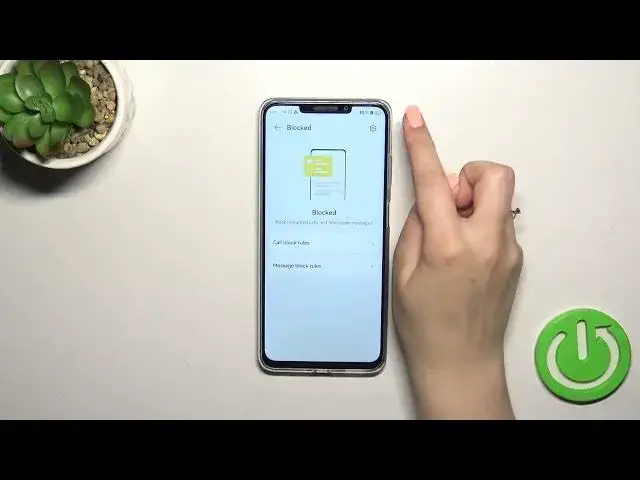0:00
Hi everyone! In front of me I've got a Huawei Enjoy 6CX and let me share with you how to block a number on this device
0:12
So I'd like to show you two different ways to block a number because you can block a number you've got currently saved, which is on your contact list and kind of manually
0:21
Of course I'll show you as I said both and let's start with your contacts
0:25
Let's tap on the contacts, tap on the contact you'd like to block and pick 4.x icon in the right lower corner
0:32
Now let's tap on block contacts and as you can see your device will immediately mark it as blocked, which simply means that you will not receive any incoming calls or text messages from this number
0:42
You can unblock it the same way, however let me leave it like this, we will check if it will appear on the blacklist
0:49
So the second way is by using the settings kind of. So let's enter the phone and only in this section you will be able to enter the section
0:59
So let's tap on the 4.x icon and tap on blocked. And here before we will enter the blacklist you can set some call and message block rules
1:08
In call you can block all incoming calls or unknown numbers or private withheld numbers or all of them if you want of course
1:17
And in message block rules unknown numbers only. So if you want to just tap on the switcher to activate the option and then let's tap on the settings icon in the right upper corner
1:27
And as you can see here we've got the blacklist so let's tap on it and we've got the pony which was the contact from our contact list
1:36
And here as I said you can add the number manually and I will focus basically on this option because after tapping on this plus icon we've got the add manually option
1:45
However just a quick disclaimer you've got the block prefix add from contacts call logs and messages
1:51
So here this option is a little bit different than the option before because by tapping on it here you will be and you will enter your contact list and you will be able to mark a lot of numbers in a row
2:03
So you don't have to do it one by one just pick a lot of the contacts and block them at the same time
2:11
All right so let's focus on it add manually and as you can see right here we've got the section where we can enter the number so you can enter it you can paste it if you've got it copied of course
2:21
And after that simply tap on OK and as you can see it will immediately appear on the blacklist
2:26
I forgot to say that under the numbers you've got the information about the blocked calls and blocked messages
2:33
And if you want to unblock the number just tap on it and hold it and right now as you can see you can for example unblock only one of those numbers you can select all of them or one two five just how much you want
2:49
I will pick all and then tap on remove confirm it and as you can see the blacklist is empty
2:56
All right so that will be all. Thank you so much for watching. I hope that this video was helpful and if it was please hit the subscribe button and leave the thumbs up