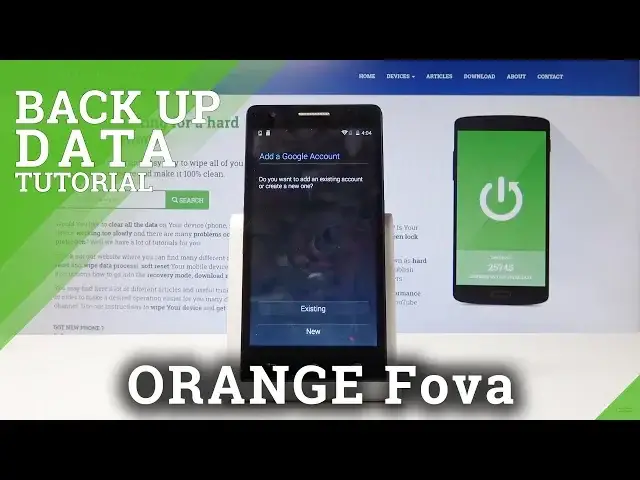0:07
And for now, I'm Joran Trzfowa and today I will show you how to enable the Google Backup
0:12
So to start off, we will need to open up the settings app and make sure that you're connected
0:17
to some kind of Wi-Fi, otherwise this won't work. You need access to the internet and scroll down in the settings until you find accounts
0:26
Stop on Add one, choose Google. And then if you don't have one, then tap on New
0:32
If you have an existing Google account as an email, let's say from whatever, gmail.com
0:38
then choose Existing One. And then put it in here. So I'm going to use mine
0:53
Like so. And then I'm going to put in my password. So let me do that off the screen
1:05
And then tap on Next to log in. And get some kind of error, I guess
1:15
Maybe it's still working. Let's see. So. Skip. It still works
1:32
Not sure why I'm getting an error there. So yeah, from here, you can basically tap on each one of these
1:41
For instance, like you have a calendar, if you don't want it synced, you just tap it off
1:45
So now if you put some changes into the calendar, it won't be synced to your Google account
1:51
And same goes for every other option. I don't know, maybe I put in password wrong
1:59
If you're getting some error, maybe try again. So yeah, basically, that's how it works
2:06
And if you don't want any of them, you can just disable all of them or remove the account itself
2:12
If you, for instance, don't want to sync anymore. So you just tap here and tap on Remove Account
2:19
And yeah, that's basically how you enable it or disable it. And if you found this video helpful, don't forget to hit like, subscribe, and thanks