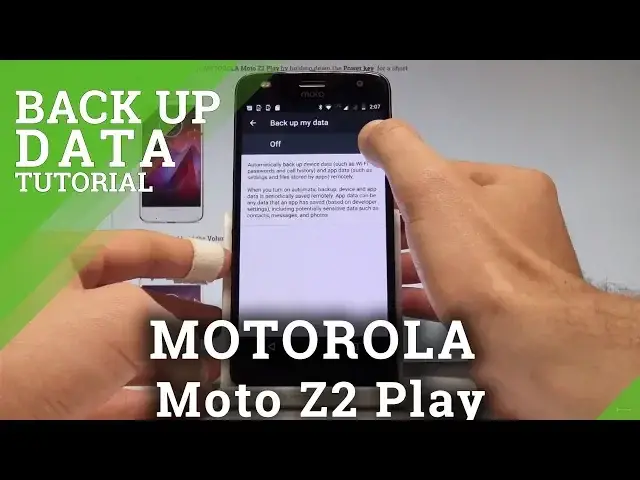0:00
Let's run Moto Z2 Play and let me show you how to enable backup option on the following device
0:09
So at the very beginning let's start by using your home screen. Let's enable the list of all applications, find and select settings, scroll down and
0:17
right here under personal tablets choose backup and reset. Select backup my data, let's enable backup my data by using that switcher right here
0:26
let's go back and then you need to set the backup account. So let's tap on backup account, choose add account right here
0:36
And now you need to add the google account, you can do it in two ways, you can create a new account by using that blue link or you can use the existing google account
0:44
So in my case let me use the existing one, let's input the email, tap next
0:53
Now it's time to enter the password so let me do it, let's just wait a couple of seconds
1:02
Alright now you can simply choose next right here. Tap agree to the terms of services and privacy policy, the phone is checking info
1:18
And here you can enable backup to google drive, you can do it automatically, let me leave
1:22
this service enabled and let's tap agree. So that's it, you just enabled backup my data and add necessary backup account
1:30
Now you can go back and start using your device. Thank you for watching, please subscribe our channel and leave thumbs up under the video