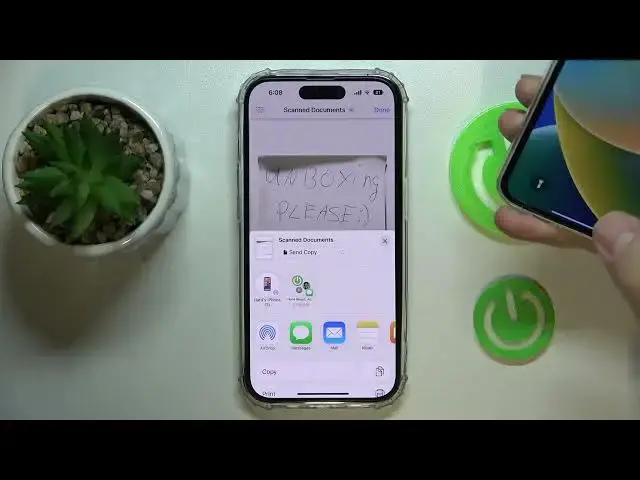0:00
Hi everyone, today we would like to demonstrate how you can airdrop on your iPhone 14 series device
0:09
So if you are talking about the using airdrop for sending something to another iPhone, just simply
0:17
tap on the share icon on any file, image, photo, video, whatever that you would like to send. So
0:23
you can find this button over here, you can either tap and hold the image that you would
0:27
like to airdrop, share, and airdrop. Or you can access this share button from the
0:35
image itself right over here at the bottom left corner. When it comes to airdropping
0:40
let's say some files or any other other stuff, other files not located in the gallery, let's say
0:49
some documents, so in here you gotta also share them, which you can do by either long pressing
1:01
at the preview of the document, document in the files, or you can also open the document itself
1:08
like this one, let's say share, airdrop. And then just make sure that the device that you are
1:16
intending to airdrop something to is unlocked, it's receiving airdrop option is enabled, as well as
1:28
everyone mode is enabled, or if the device in question is in your contact list, you can also
1:36
go for the contacts only mode. But just to make it easier, go for everyone. Now it will be either
1:43
displayed right over here, as you can see, the little, let's hard reset, hearts iPhone 2, that's
1:49
this device, is displayed right over here, like the quick access menu, should I say, and it has
1:54
this little airdrop logo, or you can just go into the airdrop and open the dedicated airdrop page
2:00
tap on it, and another phone will receive whatever you have sent to it, basically
2:06
Which was the document, the document. The same goes for images, photos, but they will go not into
2:12
the, well, whatever app, iBooks or something. So default document app, but they will go to the
2:21
gallery. When it comes to receiving something through the airdrop, as I've already showed a
2:27
little, just make sure that your airdrop is like enabled, right now it is not, so tap on it, choose
2:34
the working option, the working mode that it's going to operate in. So contacts only, or everyone
2:42
and now just wait until you will receive, or somebody will send to you any intended stuff
2:49
through airdrop. And as I've already showed on this phone, you will just receive it
2:57
and that will be it. So thank you so much for watching, and bye-bye