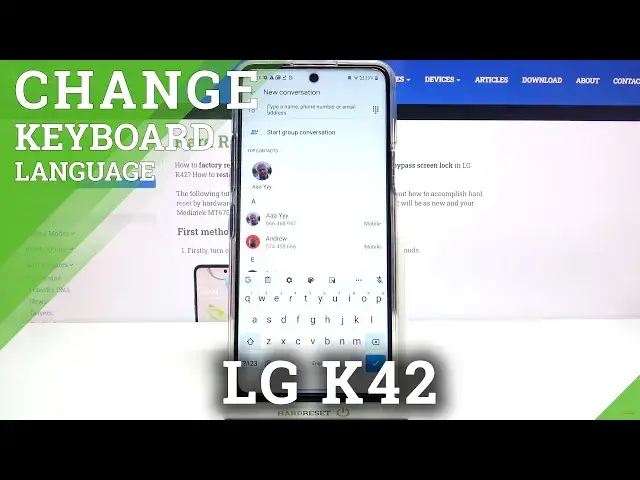0:00
Hi everyone, here we've got LG K42 and let me show you how to change keyboard language
0:11
on this device. So first of all we have to open the keyboard, for example in messages, it doesn't really matter
0:17
So let me open it and now we have to tap on the settings icon which are right here
0:23
Now let's tap on the languages and as you can see here we've got the list of previously
0:27
added languages, we've got only English right now. In order to add new one just tap on add keyboard and here we've got the full list of available
0:34
languages from which we can choose so as you can see we've got a lot of options to choose from
0:38
Let me pick something for example maybe this one, simply tap on the option you'd like to
0:42
use and choose the region if you've got some options to choose from
0:46
Now let's tap on done and as you can see it immediately appears on our list so we can
0:51
go back to the camera, sorry to the keyboard and as you can see now we've got two differences
0:57
First of all the space bar is not empty, now we've got the name of the language we're
1:02
currently using and next to it we've got the globe icon so now I can easily type in English
1:08
but after tapping on the globe icon I can switch to the Assyrian one
1:13
Let's tap on it again and as you can see I can type in English
1:17
So actually this is how to add a language to the keyboard and now let me show you how
1:21
to remove it because maybe you do not need two different languages
1:25
First tap on the settings, tap on languages and tap on this pencil icon
1:30
Now let's tap on the one you'd like to remove, for example this one, make sure that it is
1:34
marked and tap on this trash bin icon and as you can see it immediately disappears so
1:39
we can go back to our keyboard and as you can see the space bar is empty, what's more
1:44
we have no globe icon so it means that we can only type in English
1:49
So actually that's all, this is how to change keyboard language in your LG K42
1:54
Thank you so much for watching, I hope that this video was helpful and if it was please
1:58
hit the subscribe button and leave the thumbs up