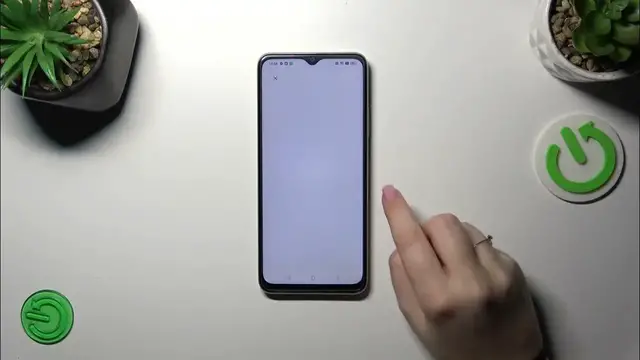0:00
Hi everyone, in front of me I've got Oppo A38 and let me share with you how to add or remove a Google account in this device
0:11
So let's start with opening the settings and here we have to scroll down to the very very bottom to find either
0:18
users and accounts or Google. It's up to you which section you prefer to use. I prefer this one
0:23
so let me tap on it and then tap on add account. Choose on Google, of course
0:29
and make sure that you've got the internet connection because it is required. You can use Wi-Fi or mobile data
0:34
It's up to you and here in this step we can either create a new account if you do not have your own yet or simply type your email or phone
0:41
So let me do it and a quick disclaimer you do not have to enter the full email address just the very first part of it
0:48
before the add symbol because after tapping on next your device will autofill it
0:52
So here we have to enter the password and let me do this out of the screen
0:59
All right, let's tap on next. Here we've got a Google Terms of Service and Privacy Policy
1:08
so of course you can read it just tap on it and here you've got the info. Let's tap on I agree after reading
1:17
Here we've got the shortcut of backup and storage info so just tap on accept because if you want to learn more about the backup
1:22
I highly recommend to check our tutorial about it. All right, and as you can see we just successfully added our Google account to this device
1:30
Of course, thanks to this we can for example enable the backup or use the Google Play Store
1:36
But if you want to you can always remove the account simply tap on it
1:41
and tap on the three dots icon in the right upper corner and tap on remove account
1:46
Tap on remove account again, and as you can see it will immediately disappear
1:52
All right, so that would be all. Thank you so much for watching. I hope that this video was helpful and if it was please hit the subscribe button and leave the thumbs up