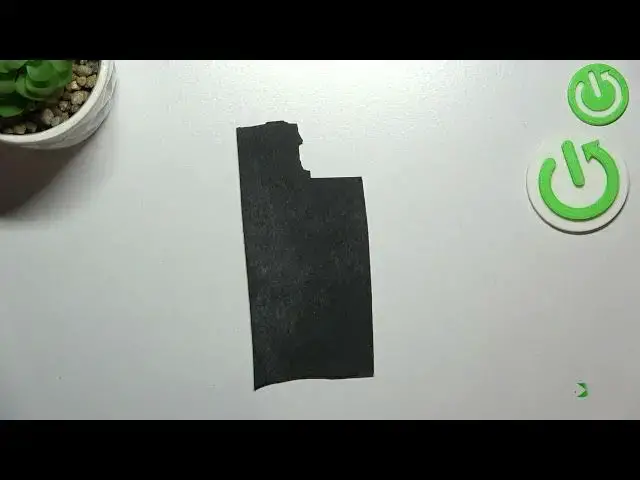0:00
Hi everyone, in front of me I've got Xiaomi Redmi 10C and let me share with you how to
0:14
add or remove a Google account from this device. So first of all we have to enter the settings and now let's scroll down in order to find
0:22
the account sensing. As you can see above it we've got whole Google section and of course we can add or remove
0:28
a Google account using it but I personally prefer to do it using account sensing so
0:33
let me tap on it and here simply tap on add account
0:36
Choose Google and make sure that you've got the internet connection because it is required
0:41
for this operation and from this step we can either create a new account if you do not
0:45
have your own yet or simply type your email or phone so let me do it
0:55
What's more you do not have to put the full email address here, just the very first part
0:58
of it before the add symbol. After tapping on next your device will auto fill it
1:04
So right now let me enter the password and let me do this out of the screen
1:11
Alright let's tap on next. Here we have to decide who will be using this device so I will stick with this first option
1:22
and as you can see right here we can check Google terms of service and privacy policy
1:26
so of course you can tap on it in order to get more info
1:30
Let's tap on I agree after reading. Here we've got the shortcut of backup and storage info so just tap on accept and as
1:38
you can see we just got back to this step and after getting back to the account sensing
1:43
you can see that we've got our Google account added. Of course you can remove it whenever you want to, just tap on it and here we have to tap
1:51
on more. Now let's tap on remove account and tap on remove account again
1:56
And as you can see it will be immediately removed but be aware that if you've got any
2:00
kind of screen lock currently set then your device will ask you to enter it in order to
2:04
confirm this step. So actually this is it, this is how to add or remove a Google account in your Xiaomi
2:10
Redmi 10C. Thank you so much for watching, I hope that this video was helpful and if it was please
2:16
hit the subscribe button and leave the thumbs up. And I'll see you in the next video