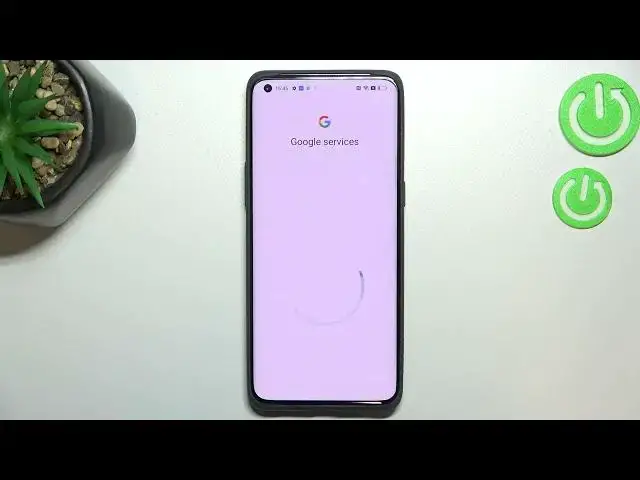0:00
Hey everyone! In front of me I've got Oppo Find X5 Pro and let me share with you
0:15
how to add or remove a Google account from this device. So basically how to
0:19
manage it. So first of all we have to enter the settings and now let's scroll
0:23
down actually to find users and accounts. Of course under it you've got whole
0:28
Google section and you can manage Google account using it obviously but I
0:32
personally prefer to do it using users and accounts so let me tap on it. Now
0:36
let's tap on add account, choose Google, make sure that you've got the internet
0:42
connection because it is required for this operation and from this step we can
0:46
either create a new account if you do not have your own yet or simply type your
0:49
email or phone so let me do it and be aware that you do not really have to
0:53
enter the full email address just the very first part of it before the add
0:57
symbol and after tapping on next your device will simply autofill it. Right now
1:02
we have to enter the password so let me do this out of the screen
1:08
All right let's tap on next. Right here we have to decide who will be using this
1:16
device so I will stick with the first option and as you can see here
1:19
we've got Google Terms of Service and Privacy Policy so of course you can read
1:23
it and I highly recommend to read it. Just tap on it and here you've got all
1:27
the info. Now let's tap on I agree after reading. Here we've got the shortcut of
1:33
backup and storage info so just tap on accept and as you can see our Google
1:39
account has been immediately applied to this list. Of course you can remove it
1:43
whenever you want to, just tap on it and tap on this three dots icon in the
1:47
very top corner. Now let's tap on remove account and confirm it and as you can
1:52
see it immediately disappears but be aware that if you've got any kind of
1:56
screen lock currently set your device will ask you to enter it in order to
2:00
confirm the whole step. So actually this is it. This is how to manage Google
2:04
account in your Oppo Find X5 Pro. Thank you so much for watching. I hope that
2:09
this video was helpful and if it was please hit the subscribe button and
2:13
leave in the thumbs up