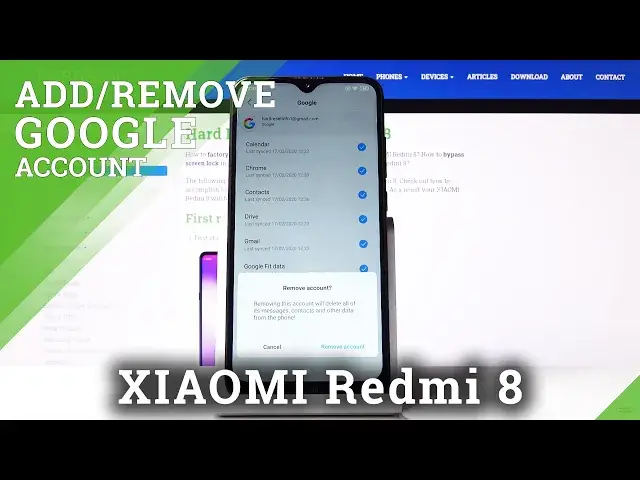0:00
Here I've got Xiaomi Redmi 8 and let me show you how to add and remove Google account on
0:08
the following device. So, at first you have to open the settings, then find and choose Sync under Accounts and
0:19
here you've got current Google account, just click on it. If you'd like to remove it, just tap on More icon and then select Remove Account
0:29
Just be aware that removing this account will delete all of its messages, contacts and other user data from this phone and if you truly want to do it, just click on Remove Account
0:37
And that's it. As you can see, there is no more Google account included to this Xiaomi Redmi 8 and this is it
0:43
So, this is how you can remove Google account and then if you'd like to add Google account
0:47
open the settings at first, then go to the Sync under Accounts one more time, click on
0:52
App Account and pick Google because we would like to log in with our Google account
1:00
Make sure that you are connected to Wi-Fi because otherwise you will not be able to log in with your Google account and then enter your Gmail user, in my case it will be email
1:08
address and then tap on Next. Now it's time to enter the password, so let me do it off the screen and just tap on Next then
1:22
And here you can come along with all Google Terms of Service, Google Play Terms of Service and also Privacy Policy and if you agree with all the above, just tap on I Agree
1:34
And this is it. Backup to Google Drive is active, tap on Accept to confirm your selection of these Google
1:38
services and from now on, you've got Google account assigned to your Xiaomi Redmi 8
1:43
So, actually that would be all. This how you can smoothly, easily and quickly add and remove Google account
1:49
Thank you for watching. Please subscribe our channel and leave the thumbs up