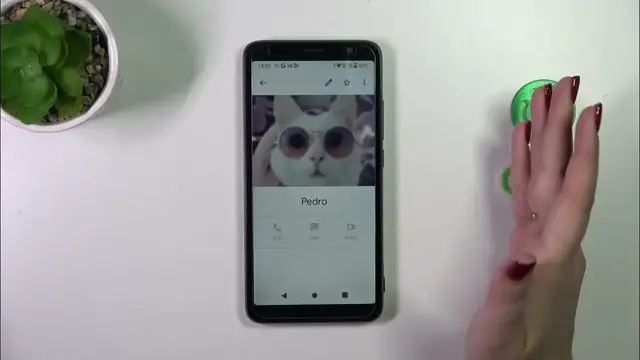0:00
Hi everyone in front of me I've got TCL 403 and let me share with you how to
0:05
add the photo to contact in this device. So let's start with opening and contact list for example with the usage of the
0:16
dialer it's up to you simply open it go to your contacts find the contact you'd
0:21
like to edit and tap on it and I've accidentally tap on the on the contact
0:27
whatever just tap on it for example Timmy and then tap on this edit icon
0:34
edit icon all right first of all let me remove this photo so you can see how the
0:42
contact will look like after entering this edit section without the photo so all you have to do right now is to tap on this photo icon and
0:51
then we can either take a photo and your device will open the camera up so this
0:56
is the best option to choose if you've got the person right in front of you and if you're able to catch a photo of him or her or you can choose a photo from
1:03
the gallery and I will pick this option so let me tap on it okay and for some
1:10
reason I do not have the photo I've just downloaded from the internet okay
1:18
whatever so we will just take a photo instead okay only this time and let me
1:26
take a photo of this of this flower or plant all right so simply tap on this
1:33
tick icon and right here we can customize the photo so we can change the
1:39
position of it we can zoom it in we should be able to zoom it in or out and
1:44
thanks to this we can decide what we will see after saving the whole contact because basically this highlighted area is responsible for it you can also
1:51
change it change the size of it so let's simply confirm it by tapping on done in
1:55
the right upper corner and as you can see the photo has been applied so let's
2:01
simply tap on save okay and as you can see we've got our contact with the photo
2:12
applied so this is how it will look like of course it will also appear on the
2:18
contact list no worries if if it is not visible immediately sometimes you will
2:24
simply have to turn off the contact list and turn it on again so it will have a
2:28
chance to refresh but no worries you will be able to see it on the contact
2:32
list and for example during all incoming calls from that number all right so
2:36
that will be all thank you so much for watching I hope that this video was helpful and if it was please hit the subscribe button and leave the thumbs up