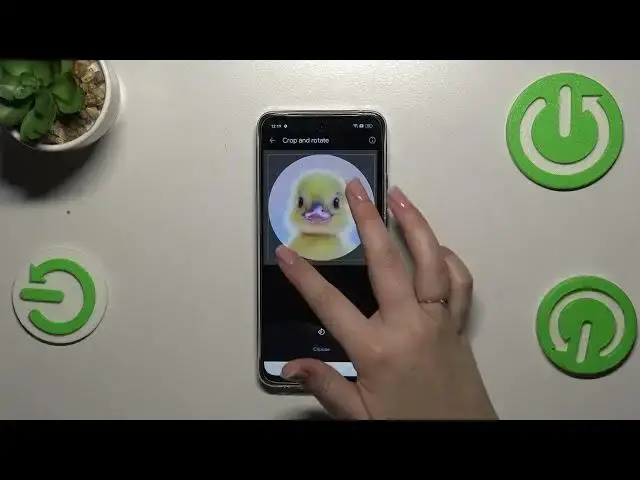0:00
Hi everyone. In front of me I've got a realme Narzo 60 and let me share with you how to add
0:05
the photo to a contact in this device. Let's start with opening your contact list. Let's
0:15
find the contact you'd like to edit and then tap on it. So let me pick maybe this one
0:22
Then let's tap on this edit icon, so the pencil icon and let me quickly remove the photo. So
0:29
this is what you will see after entering the contact which is without the photo. So let's
0:33
simply tap on this icon or this add picture option and here we've got three different sections
0:39
from which we can choose the picture. So we've got the illustrations. So here we've got a lot of beautiful kind of like
0:48
jaw images or graphics. Basically you can pick something from those options because they are
0:54
really really pretty. Here we've got google photos which is your gallery kind of and the
0:59
device photos and we've got the gallery and the camera. The camera will be useful if you've got
1:04
the person right in front of you and if you're able to catch a photo of him or her because
1:08
this option will immediately open the camera up. But I will pick something from the gallery so let
1:13
me tap on it. Let's find the photo we'd like to use and as you can see in this step we can either
1:19
zoom in or out a photo. We can also change the position of it and thanks to this we can decide
1:25
what we will see after saving the whole contact because basically this highlighted circle is
1:30
responsible for it. So if you're happy with the positioning etc just tap on choose and as you can
1:36
see the photo has been immediately applied. Remember to tap on save in the right upper corner
1:40
and here we've got our contact with a newly added photo. You will be able to see it on the contact
1:46
list however no worries because it is not visible right now. Just give the time to the device so it
1:54
will have a chance to refresh it. So as you can see it may take a while but no worries
2:00
Eventually the photo will appear whenever you will open the contact. The photo of your choice
2:07
will be shown. Of course you will be also able to see this photo for example during
2:14
incoming calls from that number. All right so that will be all. Thank you so much for watching
2:19
I hope that this video was helpful and if it was please hit the subscribe button and leave the thumbs up