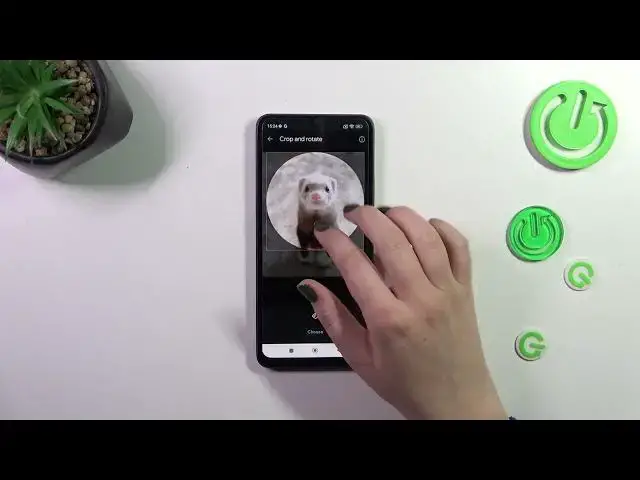0:00
Hi everyone! In front of me I've got Poco C55 and let me share with you how to add the
0:05
photo to your contact in this device. So let's start with opening your contact list. For example with the usage of the dialer it
0:15
doesn't really matter. Let's find the photo, sorry the contact you'd like to edit and tap on it
0:22
Of course give all the permissions it needs and then let's tap on this edit icon, so the pencil
0:28
icon. Let me quickly remove the photo. So this is what you will see after entering the contact
0:34
without any kind of photo assigned. So let's simply tap on add picture and here we've been
0:38
transferred to three different sections or categories from which we can choose the photo
0:43
So let's start with illustrations. Those are online illustrations, online graphics from which
0:50
you can choose something and set as a photo. So I highly recommend to check those. Google
0:56
photos which is your gallery and device photos which is divided into the gallery again or the
1:01
camera. So after choosing this option you will be able to take a photo because your device will open
1:06
the camera up so you can take a photo of someone who's standing in front of you. So just choose
1:12
the option you'd like to use. I will choose the gallery so let me find something in my own photos
1:18
and tap on it. And here in this step we can change the position of the photo, we can zoom it in or
1:23
out and thanks to this we can decide what we will see after saving the whole contact because basically
1:28
this highlighted circle is responsible for it. So after positioning just tap on choose and as you
1:34
can see the photo has been immediately applied. Now we can tap on save in the right upper corner
1:39
and as you can see the photo has been immediately applied. This is how our contact will look like
1:44
with the photo. Of course you will be able to see this photo on the contact list and for example
1:50
during all incoming calls from that number. All right so that would be all. Thank you so
1:55
much for watching. I hope that this video was helpful and if it was please hit the subscribe
2:00
button and leave the thumbs up