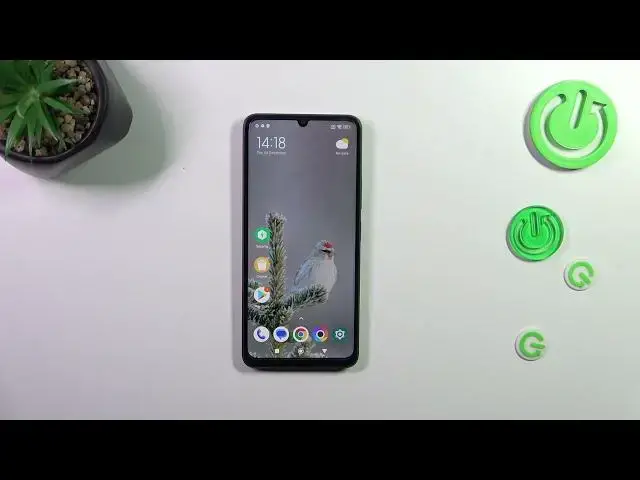0:00
Hi everyone. In front of me I've got Poco C55 and let me share with you how to add or remove
0:06
a Google account in this device. So let's start with opening the settings and here we have to
0:15
scroll down in order to find the proper sections which is either the Accounts & Sync or Google
0:22
It's up to you which option you prefer. I would like to use Accounts & Sync so simply tap on it
0:26
and let's start this video with adding the account so tap on Add Account. Choose Google
0:32
and make sure that you've got the internet connection because it is required for this operation. From this step we can either create a new account if you do not have your own yet
0:39
or simply type your email or phone so let me do it quickly. Just like that and tap on Next
0:48
Right here we have to enter the password so let me do this out of the screen
0:56
So here we've got Google Terms of Service and Privacy Policy so of course you can read it
1:10
just tap on it and here you've got the info. Let's tap on I Agree after reading
1:16
and right here we have to or we actually cannot we actually do not have to but basically here
1:28
we've got the information for kind of a recovery email or phone number. It's up to you whether you
1:34
want to use it. I don't want to do this so just tap on Not Now and here we've got the backup
1:40
information, a shortcut of backup information. If you want to learn more about the backup I
1:45
highly recommend to check our tutorial about it. So let's tap on Accept and right now we have to
1:52
go back and as you can see we've got this Google section. After tapping on it we can check that we
1:56
just successfully added our Google account to this device. Of course you can remove it whenever you
2:02
want to. Just tap on More and tap on Remove Account. Tap on Remove Account again and as you can see it
2:08
will immediately disappear. All right so and that will be all. Thank you so much for watching. I hope
2:14
that this video was helpful and if it was please hit the subscribe button and leave the thumbs up