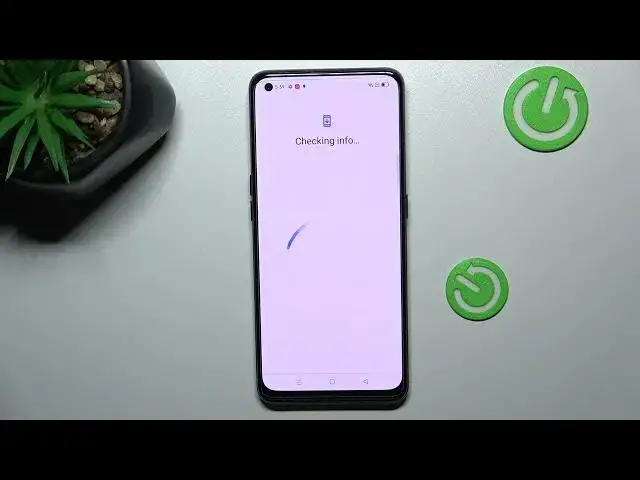0:00
Hi everyone! In front of me I've got Vivo Ico 5 Pro and let me share with you how
0:04
to add or remove a Google account from this device. So basically how to manage it. So first of all we have to find and open the
0:16
settings and now let's scroll down in order to find the users and accounts
0:22
Of course just right under it we've got the Google section and we can manage
0:27
Google account using it but I personally prefer to do it using users
0:32
and accounts. Let me tap on it and as you can see right here we've got our
0:36
previously added Google account so let me begin with removing it. Let's tap on
0:41
it and here we have to tap on the two dots icon in the right upper corner and
0:45
tap on remove. Tap on remove again. Tap on OK. If you've got any kind of screen
0:51
lock currently set then just enter it in order to confirm the whole step and as
0:55
you can see we just got back to the users and accounts section. We cannot
0:59
find our previously added Google account which means that we just successfully
1:04
removed it. So in order to add new one just tap on add account. Choose of course
1:09
Google. Make sure that you've got the internet connection because it is
1:13
required for this operation and from this step we can either create a new
1:17
account if you do not have your own yet or simply type your email or phone. So
1:22
let me do it. What's more, just a quick disclaimer, you do not have to
1:26
enter the full email address, just the very first part of it before the add
1:30
symbol and after tapping on next your device will auto fill it. Right now we
1:35
have to enter the password and let me do this out of the screen. Alright, let's tap
1:44
on next. Here we have to decide who will be using this device so I will stick
1:50
with the first option and right here we've got Google terms of service and
1:56
privacy policy so of course you can read it just tap on it and here we've got all
2:01
the info. Let's tap on I agree after reading. Here we've got the shortcut of
2:09
backup and storage info so just tap on accept and as you can see we just
2:13
successfully added our Google account to this device. So actually this is it. This
2:18
is how to manage Google account in your Avivo IQO 5 Pro. Thank you so much for
2:22
watching. I hope that this video was helpful and if it was please hit the
2:26
subscribe button and leave and a thumbs up