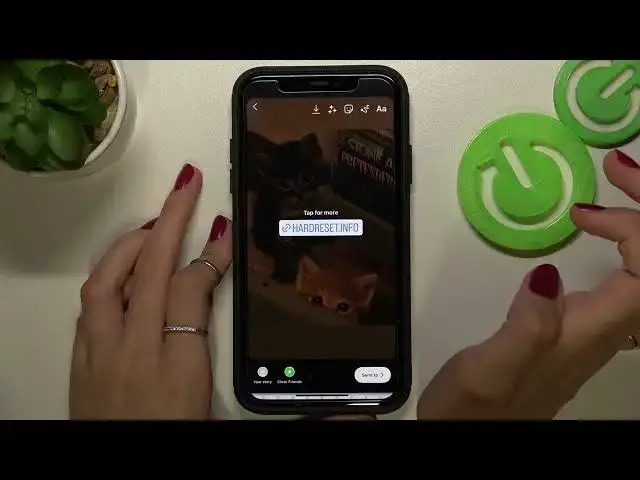0:00
Hi guys! And this is our new tutorial about the Instagram app
0:05
Today we will show you how to add the link to your Instagram story
0:14
So let's go to the Safari application or another browser to copy the Needful link
0:23
I will do this using the Safari app as I said before and I just need to copy my Needful link
0:32
Sorry I know that this is our Needful link and I just need to click on it this some time and
0:39
choose the copy option here. I copied it before so right now when I have the Needful link copied
0:46
I need to go to the Instagram application. We are on our home page so let's as usual we did we need
0:54
to swipe our home page to the left side to go to the new story Instagram story creation and to add
1:04
some cool background I need to go to my gallery app after tapping on this special icon on the
1:09
bottom panel of the screen I will choose my cats so right now we need to add this link after
1:18
tapping on the stickers section here which is the third one on the top bar later let's pick
1:27
on the link option we can find it on the list if you don't have it you can also choose the search
1:33
bar and you can set the link option here yes we have the Needful icon as you can see this shortcut
1:42
looks like this one so tap on it one time and later on the period bar you need to set
1:48
the Needful link here tap on the done option and voila we have the smoothly and successfully added
1:58
link after tapping on it we can choose also the style of our created link we can also manage the
2:06
size and rotation of it choosing the Needful orientation so and also we can locate it and save
2:16
on the Needful place I will do this I will add this link in this way and after after tapping
2:23
on the send to feature we can choose the on your story or close friends option to post our newly
2:31
created Instagram story later let's tap on the share and done to save changes wait a minute
2:37
before checking the result and don't forget to refresh your page later let's tap on your
2:47
your icon account icon and well done successfully and smoothly everything was added we have our link
2:56
let's check if it works after tapping on the link one time we have a special option to with it
3:02
a website let's tap on it and after picking we have our Needful website this is our website guys
3:13
this is our app hard-listed info where we can which you can successfully and smoothly use after
3:20
going and following the link added to the Instagram story from now on guys I hope that you know how to
3:27
successfully manage this option to add some links using the stickers section on your Insta stories
3:35
edition mode guys don't forget about likes and also don't forget to subscribe to this
3:40
YouTube channel to find out even more cool tricks on Instagram and other apps bye-bye