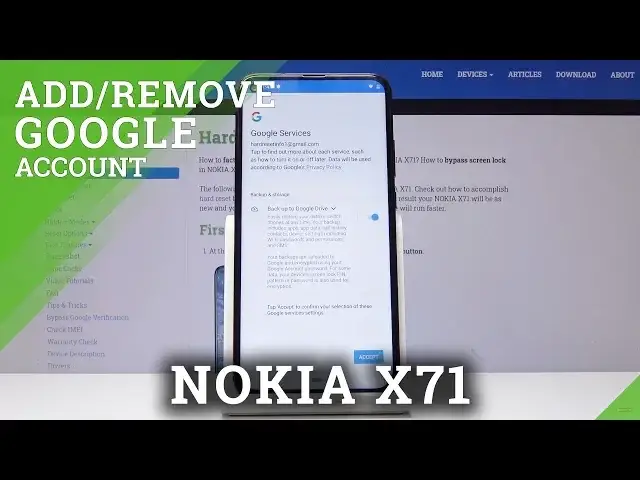0:00
Here I've got Nokia X7 One and let me show you how to add and remove Google account on
0:09
the following device. So at first let's open list of all applications, then find and select the settings
0:15
Here you have to go to the accounts, tap on plus icon, add account and obviously select Google
0:26
Make sure that you are connected to WiFi because otherwise you will not be able to log in
0:30
And now use your email address or phone number connected with your Google account
0:34
And if you do not have account yet, click on create one and then follow the steps presented there
0:39
But I do have mine and it's hard reset info one at gmail.com
0:51
And then click on next. Now it's time to enter the password, so let me do it off the screen
1:01
And then tap on next. And here you can come along with all Google terms of service and privacy policy
1:08
And if you agree with the conditions, click on I agree. And here, as you can see, backup to Google Drive is active
1:15
Just click on accept to confirm your selection of this Google service
1:20
And that's it. As you can see now, your account is added here
1:25
So now you can use it easily. If you'd like to remove this account, you just have to open the accounts one more time
1:32
Click on the current one and then tap on the remove account
1:35
You have to confirm that you would like to delete this account from the phone permanently
1:39
So just click on the remove account. And that's it. As you can see, it disappeared and it has no data on this device
1:46
So now you can log in with some other account. And that would be all. This is how you can add and remove Google account on your device
1:52
Thank you for watching. Please subscribe to our channel and leave the thumbs up