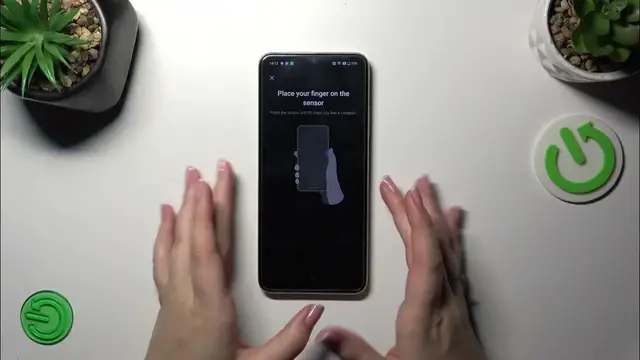0:00
Hi everyone. In front of me I've got OPPO A38 and let me share with you how to
0:05
add the fingerprint to this device. So let's start with opening the settings and here we have to find the section
0:16
password and security. Now let's tap on the fingerprint and of course tap on
0:22
agree. As you can see before we'll be able to set the fingerprint we have to
0:27
add the regular lock screen so the pattern pin or password. It is because
0:32
that if for some reason the fingerprint sensor won't work then you will still be
0:37
able to unlock your device. Of course if you've got the lock screen currently
0:41
applied you will be transferred directly to adding the fingerprint. So let's tap
0:44
on continue. Let me quickly set the pattern for example. Tap on continue. We
0:53
just had the information which I've told you before. So let me draw the pattern
0:57
quickly. Redraw it and actually set the lock screen. So right now we've got the
1:03
instructions of how to add the fingerprint. We basically have to put our finger on the sensor which is located on the power button on the right side of
1:11
our device. So let me put my finger on it and right now we have to do it multiple
1:15
times in order to add our fingerprint fully. We have to as you can see move our
1:20
finger to add all the edges or the areas of course for better recognition and
1:27
right now some more areas. Okay we just added the fingerprint so let's tap on
1:41
done. I don't want to use the face unlock. And here we've got some options which
1:45
are connected with the fingerprint. This is the finger we just added. We can rename it or remove it if you want to. You can add another fingerprint. Here you
1:55
can decide for what you want to use the fingerprint for. It's up to you of course
1:59
You can decide whether you want to enter the home screen after unlocking
2:04
and the screen of unlock. You've got the light touch and the firm touch which
2:08
simply means that in the light touch you will have to simply put your finger on
2:11
the sensor. In the firm touch not only put it but also press the power button
2:15
It's up to you but I think that this option is much more comfortable. Alright
2:20
so let me log into the device and let's check if it's working. So let me put my finger on the sensor and as you can see the device is unlocked which simply
2:28
means that we just successfully added the fingerprint. Alright so that would be
2:33
all. Thank you so much for watching. I hope that this video was helpful and if
2:37
it was please hit the subscribe button and leave the thumbs up