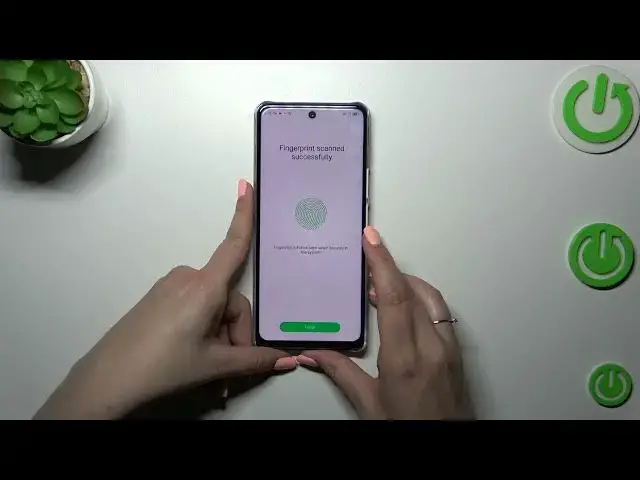0:00
Hi everyone, in front of me I've got Infinix Note 30 and let me share with you how to add the fingerprint to this device
0:10
So first of all let's enter the settings and here find security
0:15
Now let's tap on fingerprint and if you do not have the screen lock currently set you will have to do it right now just like I have
0:23
If you've got one you will be just transferred to another step
0:27
Setting screen lock is pretty important because if for some reason the fingerprint sensor won't work then you will still be able to unlock your device
0:37
So let me draw the pattern. Okay confirm it. Here we have to decide what kind of notification content we want to show so just mark the option we want to use and finally we can add fingerprint
0:50
So let's tap on this option. Let's tap on next and here we have to put our finger on the sensor which is on the power button
0:58
We had also the instructions in the previous step so let me put my finger on it and right now we have
1:03
to do it multiple times in order to add our fingerprint fully and of course change the
1:09
position of your finger and try to catch every corner for better recognition of course
1:22
Okay and as you can see we just successfully added the fingerprint to this device so let's
1:26
simply tap on finish and here we've got some options which are connected with the fingerprint management
1:31
This is the fingerprint we just added. We can rename it or remove it if you want to
1:37
We can show previously enrolled fingerprints. Here you can decide for what you want to use the
1:43
fingerprint for and more settings so the scenes application and unlock with screen off and
1:50
I'd like to just a quick disclaimer about this option. I highly recommend to use this one because
1:55
you will be able to unlock your device only with putting your finger on the sensor. In this one you
2:00
will have to put it and press and of course it's it is not really difficult or something like that
2:07
but I believe that the first option is much more comfortable. All right so let me lock the device
2:13
and let's check if it is working. So let me put my finger on it and as you can see the device is
2:18
unblocked which simply means that we just successfully added the fingerprint to it
2:23
All right so that'll be all. Thank you so much for watching. I hope that this video
2:27
was helpful and if it was please hit the subscribe button and leave the thumbs up