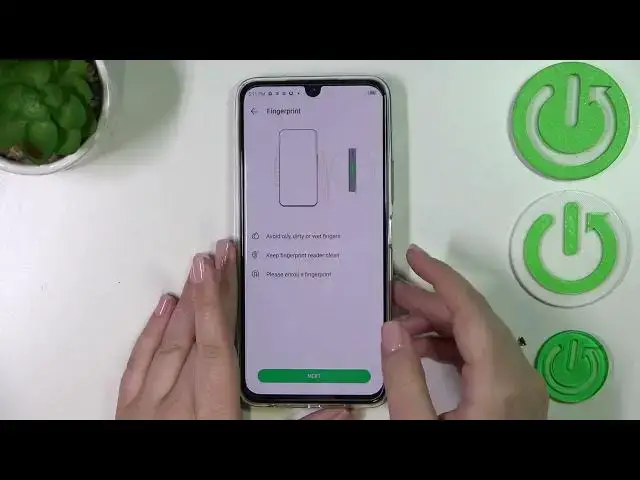0:00
Hi everyone. In front of me I've got Infinix Note 12 Pro and let me share with you how to add the fingerprint to this device
0:12
So first of all let's enter the settings and here we have to find the security. Let's tap on it
0:21
Now let's scroll down to the passwords and biometrics and as you can see on the second position we've got the fingerprint. So let's tap
0:30
Here we've got actually the very first step of adding the fingerprint and it is the screen lock. So we have to set one
0:37
Of course if you've got one currently set no worries you will be transferred to another step. If not you really have to do it right now
0:44
Because it will act like a backup pattern pin or password. It simply means that if for some reason the fingerprint sensor won't work
0:53
then you will still be able to unlock your device with the screen lock. So let's tap on set screen lock
0:57
And here you can pick the pattern pin or password. I will pick the pattern
1:03
OK let's tap on next. And here we have to draw the pattern. Tap on next. Redraw it and confirm
1:11
Here we have to decide what kind of notifications we will see on the lock screen. Just pick whichever option you want to
1:20
Make sure that it is marked and tap on done. And now as you can see we are in the fingerprint section
1:25
So now we can add the fingerprint. And as you can see we've got the information where the fingerprint sensor is localized
1:32
And it is on the power button on the right side of your device. Here you've got also the information that you have to avoid
1:39
Only dirty or wet fingers and so on and so on. So just tap on next. And here we have to put our finger on the sensor
1:47
So put the finger with which you will usually press the power button of course
1:52
And as you can see right now we have to do it multiple times in order to add the fingerprint fully
2:00
And try to catch every corner for better recognition. So just move the finger. Now we have to add the edges of the fingerprint. So just the same motion
2:13
Alright and as you can see we just successfully added the fingerprint. So let's tap on finish
2:18
And right now we've got much more options active. This is the fingerprint we just added
2:25
We can tap on it. We can rename it or remove it if you want to. So let me rename it because why not
2:31
It was my index finger. Tap on rename. And as you can see it will be set immediately
2:38
You can add another fingerprint. You can view enrolled fingerprints. So if you've got a lot of fingerprints added. So for example like three or four
2:45
I believe you can add up to five fingerprints. And then here we've got kind of a test. So your device will show you the particular fingerprint
2:55
So if I will put my middle finger on the sensor it will not react kind of
3:01
And if I will put my index finger so the one we enrolled it will highlight it
3:07
So that's kind of cool. Now here you can decide for what you want to use the fingerprint for
3:11
So you can use it for unlock the screen lock access up lock or access X height
3:18
It's up to you which option you like to use. Just manoeuvre with those switches
3:24
Here we've got more settings. You've got unlock with screen off. So we can touch side fingerprint sensor or press the power button to unlock
3:31
It's again your personal preference. I really prefer this option because you just tap on the power button
3:41
You don't have to press it. So it's easier in my opinion and more comfortable
3:47
Here you've got scenes application so you can dismiss the alarm. Thanks to this you can call recording or accept the call. It's up to you again
3:56
All right. So enough of talking. Let's check if it is working. So let me lock the device and let me put my finger on the sensor
4:03
And as you can see the device is unlocked which simply means that we just successfully added the fingerprint to it
4:08
So basically that's all. This is how to add the fingerprint in your Infinix Note 12 Pro
4:15
Thanks so much for watching. I hope that this video was helpful. And if it was please hit the subscribe button and leave the thumbs up