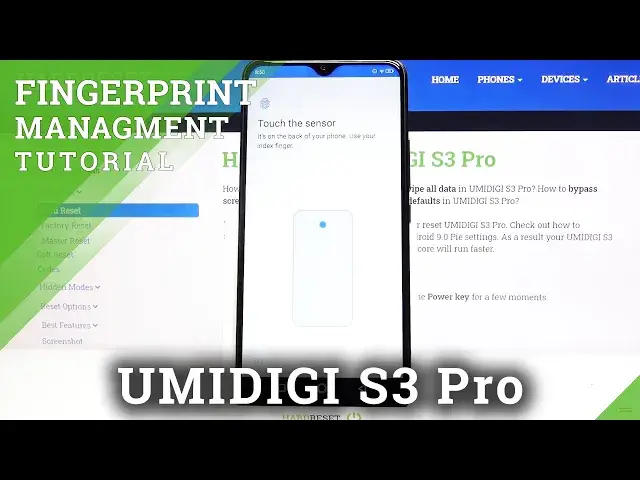0:00
Hi everyone, here we've got the UMI DJS 3 Pro and let me share with you how to add a
0:12
fingerprint to this device. So first of all we have to enter the settings and now we have to find security and location
0:19
Here we've got the fingerprint option so let's tap on it and now your device is telling you
0:23
that you will be able to unlock your device with your fingerprint. Once more you will be able to authorize the purchases or sign in to apps
0:31
So simply tap on next. Now we have to add an additional screen lock and you can choose the pattern pin or password
0:37
and it is in order that if for some reason the fingerprint sensor won't work then you
0:43
will be still able to unlock your device and you won't have to go through the hard reset operation
0:49
So let me pick for example the pattern, just tap on the option you'd like to use
0:53
Here we've got the secure startup option so your device is asking if you'd like to
0:58
enter the pattern after turning off your device completely and turning it on again
1:04
So if you'd like to just tap on yes, if not tap on no
1:08
Now we have to enter the pattern so let's draw it, redraw it and confirm
1:13
Here we can decide what kind of notifications we will show on the lock screen
1:18
So we can show all the notification content, height sensitive content and don't show notifications
1:22
at all so it's really up to you which option you'd like to use
1:26
All you have to do is just make sure that the option you'd like to set is marked
1:30
So let me pick height sensitive content, as you can see it is marked so we can tap on done
1:35
Now we have to touch the sensor and the sensor is located on the back of our device, let
1:40
me show you, it's right here. So let me touch the sensor and as you can see now we have to do it multiple times in
1:49
order to add our fingerprint fully
1:59
Ok and as you can see we just added our fingerprint. Of course you can add another just by tapping here, if not tap on done
2:06
Now let's enter the fingerprint option, let's check how many options we've got here and
2:11
actually not a lot of, this is the fingerprint we just added. We can tap on it and rename it if you want and it's quite useful if you've got a lot
2:18
of fingerprints added. What's more you can remove it just by tapping on the stripe bin icon or add more just by
2:26
tapping on add fingerprint. So actually this is it, so let's check if it is working
2:32
Let's look at our device and let me put my finger on the sensor and as you can see the
2:37
screen is unblocked so it means that we successfully added our fingerprint to it
2:41
Of course we can unblock our device another way, now we have to swipe and we can enter
2:48
the pattern pin or password whatever you've chosen. So actually that's all, this is how to add a fingerprint to your UMIDIGI S3 Pro
2:56
Thank you so much for watching, I hope that this video was helpful and if it was please
3:01
hit the subscribe button and leave the thumbs up