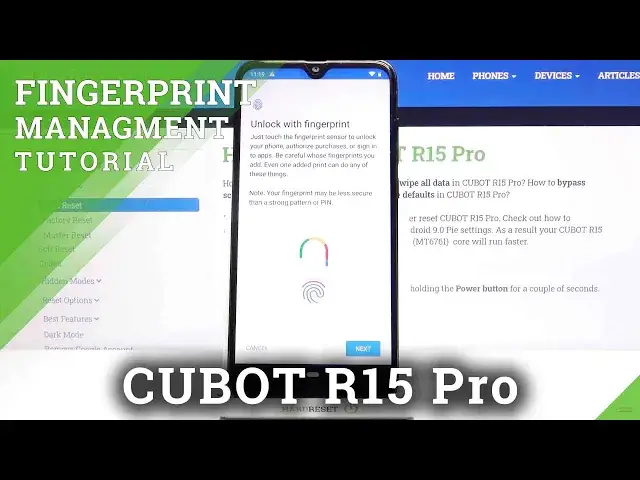0:00
Hi everyone, here we've got Cubot R15 Pro and let me share with you how to add a fingerprint
0:11
to this device. So first of all we have to enter the settings and now let's find the security and location option
0:18
Here we've got the fingerprint so simply tap on it and this is the very first stage of
0:22
adding the fingerprint to this device so your device is informing you that you will be able
0:27
to unlock it with your fingerprint but you will be able also to authorize the purchases
0:34
or sign in to Ops. So let's tap on next. Now you have to choose an additional screen lock, you can choose the pattern pin or password
0:42
whatever you want and it is in case that if for some reason the fingerprint sensor won't
0:46
work then you will be still able to unlock your device because I hope that you know it
0:52
that if you cannot unlock your device then you will have to go through the hard reset
0:56
operation and you will lose all the data. So make sure that you will remember the pattern pin or password
1:02
All you have to do right now is simply tap on the option you like to use. Here you have to decide if you'd like to have the secure startup so it means that after
1:12
turning off your device completely and then turning it on, your device will require to
1:17
enter the pattern. So if you want to just tap on yes, if not just tap on no
1:23
Here we have to draw the pattern and redraw it and confirm
1:29
Now we can decide what kind of notifications will be shown on the lock screen so you can
1:33
show all the notification content, hide sensitive content or don't show notifications at all
1:39
It's really up to you which option is more comfortable and better for you and just make
1:44
sure that this option will be marked so I will pick to hide sensitive content
1:48
It is marked so I can tap on done. Now we have to touch the sensor and we have to locate it and it is located on the back
1:54
of our device right there so let me put my finger on it
2:01
And now I have to do it multiple times in order to add my fingerprint fully
2:06
Okay, and as you can see the fingerprint has been added successfully
2:14
We can add another just by tapping here, if not tap on done
2:18
We just go back to the security and location options and as you can see here we've got
2:23
the fingerprint set up so let's tap on it, let's enter the pattern and here we've got
2:29
the fingerprint we just added. We can tap on it and rename it which is a very cool option especially if you've got
2:35
a lot of fingerprints added so you will be able to recognize them
2:39
Of course you can remove it just by tapping on the storage bin icon and you can add another
2:44
So actually this is the whole customization of adding actually the fingerprint
2:48
So now let's lock our device and check if it is working. So let's lock it and let me put my finger on the sensor and as you can see the device
2:58
is unblocked so it means that we successfully added our fingerprint to it
3:02
And be aware that you can unlock your device also with the pattern pin or password which
3:08
you set as an additional screen lock so just swipe and you can enter the pattern
3:14
So actually that's all. This is how to add a fingerprint to your Cubot R15 Pro
3:18
Thank you so much for watching. I hope that this video was helpful and if it was please hit the subscribe button and