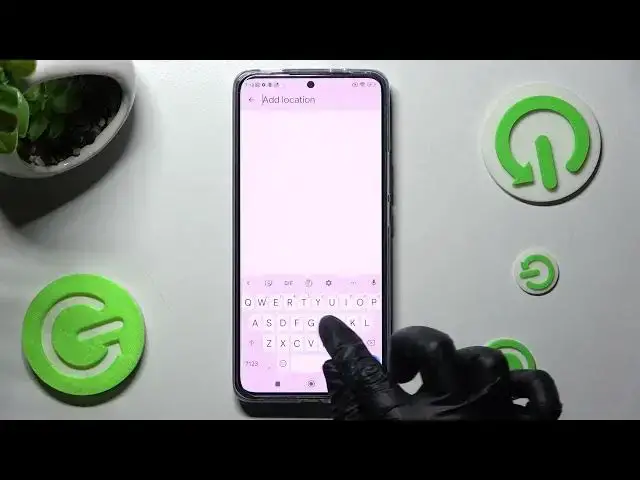0:00
Hi! In front of me is Księgi 12T and today I would like to show you how you can add event to calendar on this device
0:15
First of all you need to open device's calendar and then tap on the month above
0:21
Following that pick a date by clicking on the chosen one and create your event by tapping over here twice
0:28
or selecting this plus icon at the bottom right corner and clicking on event
0:34
Either way now you can adjust it however you want to. For example add a title
0:41
Now you can also pick one of those options after clicking on your email address
0:46
I will go with iPhone. Tap on starting hour, set it up and also select ending one
0:56
If you don't want to do that you can always disable this feature as well by clicking on this switcher next to all day
1:03
Now click on does not repeat if you want your event to repeat and select one of those options like every year
1:11
You can also set up custom and adjust it however you wish to
1:15
Then select done at the top right corner. If you wish to disable it though click on the same feature and tap on does not repeat
1:24
Now you can scroll down, add people, videos and even choose ad location
1:29
Then click on while using the app or only this time, type in an address and select correct result
1:38
Finally you can set up notifications minutes, hours or weeks before it, change color of it for it to stand out more, in my case peacock
1:49
Take some notes, add attachments and finally save it by choosing save at the top right corner of it
1:56
As you can see my event was successfully created. If you wish to make some changes you need to click on it, tap on this pen icon at the top right corner and adjust wherever you wish to
2:09
For example I will change my title. Now you can discard your changes by tapping on this X at the top left corner or save them by choosing save at the top right one
2:21
Finally if you wish to get rid of your event just click on it again but this time click on those three dots at the top right corner of it and choose delete at the top
2:32
Lastly just confirm your choice in the popup. Thanks so much for watching, if you enjoyed this video leave a like, comment and subscribe. Bye