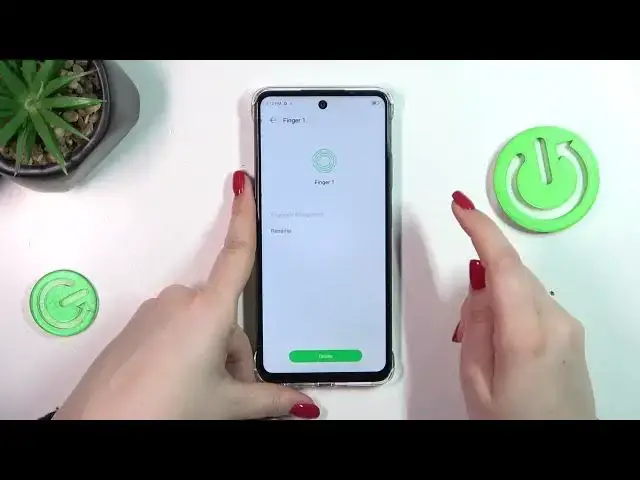0:00
Hi everyone! In front of me I've got Infinix Smart 8 and let me share with you
0:04
how to add the fingerprint to this device. So let's start with opening the settings. Let's tap on them and here we have to scroll and find
0:16
password and security. Then let's tap on the fingerprint and before we'll be able to set the
0:23
fingerprint we have to apply the regular screen lock. If you've got one you will be just transferred
0:29
to another step. If not you really have to do it right now because if for some reason the fingerprint
0:34
sensor won't work then you will still be able to unlock your device. So let's tap on
0:40
set screen lock. It's up to you which option you prefer. So let me quickly do it. Oh okay
0:49
And that's the notification content so basically just decide which one you'd like to use and tap
0:55
on done. And now we can tap on add fingerprint. And as you can see we've got the instructions so
1:01
the fingerprint sensor is located on the power button of this device on the right side right
1:05
here. So all we have to do is to put our finger on it and add it. So let's tap on next and now we
1:13
have to put our finger on the sensor multiple times in order to add our fingerprint fully
1:19
Let me. Okay it will be a little bit easier. Of course I believe it will be much much easier
1:26
for you to simply add your thumb instead of the index finger but obviously up to you
1:37
Okay there we've got it. So simply tap on finish. And this is the fingerprint we just added. We can rename it or remove it
1:46
We can view enrolled fingers so we can check all the fingerprints we've got added
1:53
If you're not sure which one is which you can simply put your finger on the sensor and your
1:57
device will highlight which one it is. Here you can decide for what you want to use the fingerprint
2:02
for. We've got also the scenes application so you can for example accept the call with the fingerprint
2:08
or and there you've got the method of unlocking the screen so you can either touch the fingerprint
2:15
sensor or touch and press the power button. It's up to you. I think personally that this option at
2:20
the top is much much easier to use. All right so let me quickly lock the device and let me quickly
2:26
unlock it and as you can see the fingerprint works perfectly fine. All right so that will be all
2:33
Thank you so much for watching. I hope that this video was helpful and if it was please
2:38
hit the subscribe button and leave the thumbs up