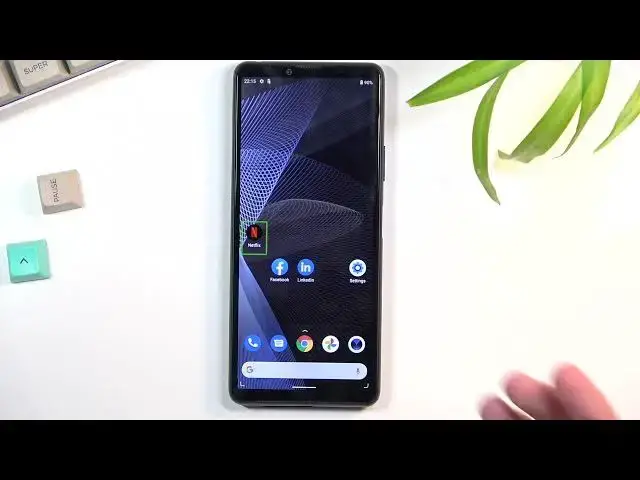0:00
Welcome, I'm Fondamise Sony Xperia 10 Mark III and today I'll show you how to
0:12
enable the TalkBack option. Now to get started you will want to open up your
0:17
settings. From here scroll down to accessibility and find TalkBack which for me is right over here. And then we're gonna select use service
0:34
Welcome to TalkBack. Page 1 of 5. TalkBack is a screen reader intended for
0:39
situations or people who have difficulty seeing the screen. It gives you spoken
0:44
speech. Oops, there we go. So I just muted it so I can actually talk. As you can see it
0:50
will basically read everything that is selected. So this green window right now
0:55
is the selected area and it would go through the entire thing reading it. Now
0:59
when you want to go to the next page you would just tap right here, double tap it
1:03
to confirm it and again it will now start reading page 2 of 5. You can tap
1:07
right here and it will start reading this. Now because it's muted you can't really hear it right now but that's basically what it will do. Additionally
1:13
if you're using gesture navigation like I am you will need to use two fingers to
1:17
actually activate it. As you can see also scrolling through pages doesn't
1:24
actually function as it used to with single fingers so again you have to use two fingers for every action that previously used only one. And every time
1:32
you scroll to a page it will select first thing which for as an example this
1:37
page it's Netflix and it will tell you that it is now selected Netflix and then
1:42
you just double tap and it opens it up again. Select okay so you can tap on it
1:47
In this case it just selected three dots so you'd want to choose something else
1:53
which you do basically by swipes or by basically pressing on it. So you can just
1:58
keep on swiping and it will reselect whatever it is and when you want to
2:03
accept it double tap on it. So that is basically the simplest way of navigating
2:09
through the device or at least like the base version of it. There is most likely
2:14
more but I have never actually used this feature in depth so I don't know what
2:19
else it holds. I know that when you want to pause this feature or turn it off you
2:24
get to hold volume up and down at the same time and this will suspend it
2:31
There we go. Turn on TalkBack so we want to now select just turn on. Now wait that
2:42
was weirdly written let me try that again. Okay now it's off. I actually could
2:50
hear it it says TalkBack off. Now there is a chance that this only suspends it
2:55
I don't exactly know which one is it because it does say TalkBack off but I
3:01
believe if you reboot the device it will re-enable it again. So I'm gonna quickly
3:05
go into accessibility, TalkBack and it looks like it actually is off so it
3:11
shouldn't turn on. But anyway that is where you can find this option also how
3:15
you can use this and if you found this video helpful don't forget to hit like
3:19
subscribe and thanks for watching