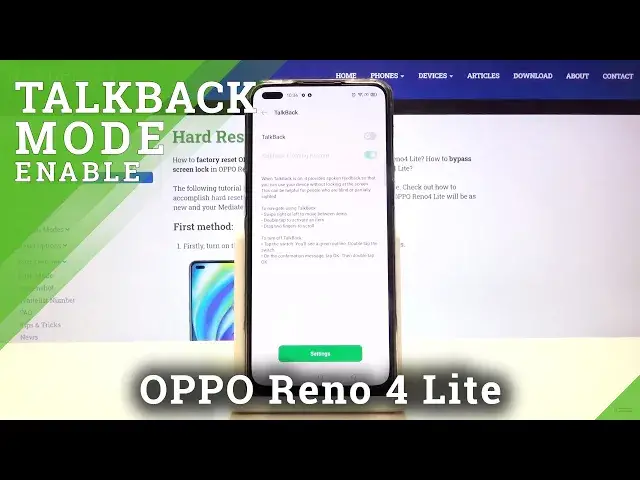0:00
Hi everyone, here we've got OPPO Reno4 Lite and let me show you how to enable TalkBack
0:10
mode on this device. So first of all let's enter the settings and now let's scroll until you'll find additional settings
0:18
Now let's scroll again and tap on Accessibility and as you can see here we've got the TalkBack
0:23
option so let's tap on it. And now before turning this mode on we can customize it so let's tap on the settings
0:31
and here we've got a lot of options to personalize, for example we can set the gestures so we
0:37
can decide what we want to do after swiping right, left, down, up, down, then up
0:43
It's up to you how you want to set it, we've got a lot of options to customize
0:48
Of course you can for example decide if you want to feel the vibration feedback while
0:52
tapping on something so as I said it's up to you how you want to set it
0:57
Now let me show you how to turn on the TalkBack. Just tap on the switcher right here
1:03
Now your device is telling you that the TalkBack needs to have full control of your device so it needs to monitor your operations, retrieve window content, turn on Explore by Touch
1:13
monitor the text you type, control display magnification and fingerprint gestures. So if you are ready, if you allow all those terms let's click on OK
1:24
And as you can hear the TalkBack is on. Here we've got some rules which are applied in the TalkBack mode
1:32
Right now I will show you and explain to you the most important things so how to choose
1:40
something for example the app or the back button and how to swipe
1:45
So first of all let's get back to previous settings. In order to do that we have to choose the back button so let's tap on it
1:52
You will see a green frame and hear the feedback from your device and then double tap
1:59
And as you can see we just got back to accessibility settings
2:03
Let's get back to the settings for example so as I said one tap, green frame, double
2:08
tap and here I can show you how to swipe. You have to use two fingers to do that
2:14
This way. So it's quite easy to do. Now let me show you how to turn off the TalkBack
2:21
Just got back to the accessibility, double tap, find TalkBack, tap on it, green frame
2:29
double tap, tap on this switcher, double tap, click on turn off and double tap
2:37
And as you can hear the TalkBack is off. So that's all
2:41
That's how to enable the TalkBack mode in your Oppo Reno4 Lite
2:44
Thank you so much for watching and if you find that this video was helpful please hit
2:48
the subscribe button and leave the thumbs up