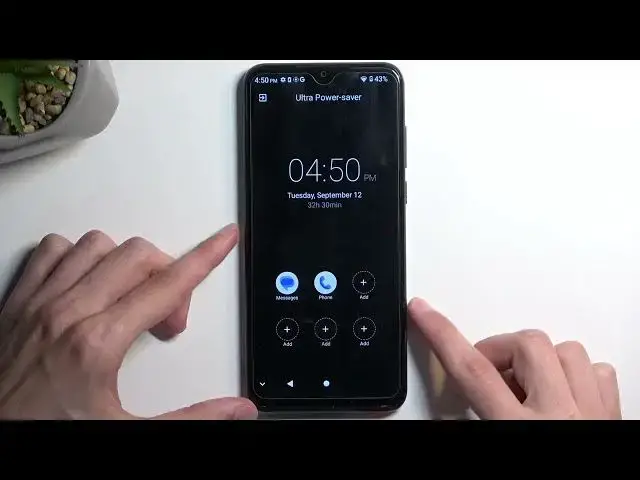0:00
Welcome! In front of me is a ZTE A53 Plus
0:04
and today I will show you how we can enable the Power Saving Mode on this phone
0:13
So, to get started, we want to pull down our notifications by swiping down from the top of our screen
0:19
and you want to swipe down once again to extend the list of toggles
0:23
Now, by default, it looks like the Power Saving Mode won't be added
0:27
so we need to click right here on this pencil, swipe down
0:31
and somewhere here we should have our Power Saving Mode. And for me, this is the Ultra Power Saving Mode
0:39
Let's see if there's another one. Oh, there it is. So we have Battery Saver and Ultra Power Saving Mode
0:48
I'm going to add both of them. So that's one. I believe by default these might actually be added
0:57
so they should possibly be visible on your device without needing to do anything extra like I am
1:03
But if not, then obviously you just need to add them. Now, as you can see, we have two different ones, and Power Saving Mode is already enabled
1:09
so I'm going to just tap on it to turn it off. And when you want to turn it on, just simply click on it
1:15
Now, the Ultra Power Saving Mode is a more extensive version that limits your device a little bit more
1:21
so it gives you at that point just, as you can see, a couple of applications
1:28
completely black screen, no wallpaper. It is trying to preserve as much of the battery as it possibly can
1:35
And in this case, it will give us approximately 33 hours and 15 minutes of additional battery life at 44%
1:42
This will obviously adapt depending on your battery percentage. Let's see if changing the brightness will change anything
1:51
So what was it? 33 hours and 15 minutes. Nope, it doesn't change
2:05
It's probably very hard to see, but at the time, it actually went down even
2:11
So I'm going to bring up the brightness. The reason I enabled or changed the brightness was to see if the phone actually takes in consideration other things
2:22
and it does not. So that means that this timer right here might be relatively inaccurate
2:27
You might be getting half of that time depending on your settings
2:31
And brightness is one of the key factors of your battery draining
2:36
so it's one that has the biggest impact on your battery life. And when you max out brightness, obviously the time should go down
2:43
As you can see, right now it's 32 and a half hours. If I max it out, it won't change at all
2:48
So it means that it doesn't consider brightness into this timer. It just takes in consideration the battery
2:55
which in this case, it will also mean that the longer you have the device and the less the battery holds the charge
3:02
the more inaccurate this time will become. So this is something to keep in mind
3:07
But that is basically how you enable this mode. To leave it, you just click right over here
3:13
and everything will go back to functioning normally. Now when it comes onto the normal power saving mode
3:19
once you enable it, obviously it just lowers down your brightness a little bit
3:23
and does probably a couple of additional things in the background, which it doesn't state at all what it does
3:28
But that's probably the mode that most people will utilize. Now a little caveat to this is what I recommend doing when trying to preserve your battery life
3:37
If you still want to use your device as frequently as you would do when your battery is full
3:42
what I recommend doing is changing the brightness. Brightness, like I mentioned before, has the biggest impact on the battery
3:48
so dropping it halfway will yield you several additional hours of battery life for just this simple change
3:54
So I highly recommend doing that along with the power saving mode
3:58
So with that being said, if you found this very helpful, don't forget to hit like, subscribe, and thanks for watching