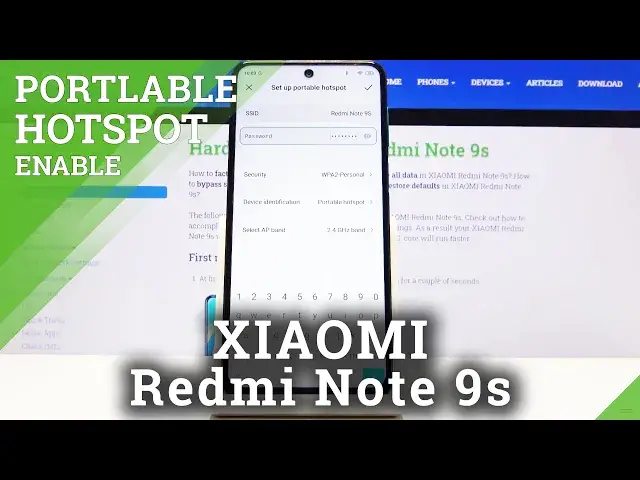0:00
Welcome, as long as it's Xiaomi Redmi Note 9s and today I'll show you how to enable the
0:10
portable hotspot. So to get started let's pull down the notification panel, extend it and on the second page, at
0:19
least that's where it is for me, I have the hotspot toggle right over here
0:23
So before you tap on it you want to hold it and this will take us to the settings of it
0:29
So let's do that and in here set up portable hotspot where we will have the option to number
0:36
one either find out what the password of it is or change the password, whichever one you
0:41
want to do more. I prefer to change it so let's remove the randomly generated one and set it to something
0:49
that you can remember. So once you set up the password you can also change the SSID which is just a name of the
0:58
network if you want to. Personally I find the name of the device to be good enough network name so keep it as
1:05
it is. Then you have security, keep it as it is otherwise the other option is to not have any security
1:10
so anybody can connect to your network. Device identification, portable hotspot, keep it as it is
1:19
Select AP band, unfortunately here we can have either one or the other, not both
1:25
So generally if you have a newer device you can probably use the 5GHz one
1:33
If you have an older device then drop down to 2.4. The benefit of going with 5.1 it's just going to be stronger signal, more stable, faster
1:43
while the 2.4 is just going to be used by wider array of devices
1:50
That's basically originally what every smartphone was using and now we're moving a little bit
1:55
higher that's why we have the 5.1. So for instance you can set it to 5 and if your device doesn't see any kind of network
2:04
named Redmi, whatever it's named here, SSID, so if you don't see any kind of Redmi Note
2:10
9S in your network or WiFi list then go back to here and change it to 2.4 and then look
2:19
for it again and you should find it at that point. So once all that is set tap on the check mark, then you can leave this place and simply tap
2:28
on the check right here to enable the hotspot and now you can connect to your WiFi with
2:37
a different device. So as an example I can bring up my device really quickly and if I can unplug it and
2:48
quickly bring up the brightness of it, so you can see it right over here
2:55
Second last option, Redmi Note 9S, so that is the network and I can connect to it using
3:00
that password I have set and you should probably see that one device will be connected in here
3:10
Not sure if it's going to show me or not. There it is, connected device so it shows one device at the moment
3:22
So that is how you would connect to also the WiFi and once you're done you can simply turn
3:28
it off also to the notification panel by tapping on it once more
3:33
So if you found this video helpful don't forget to hit like, subscribe and thanks for watching