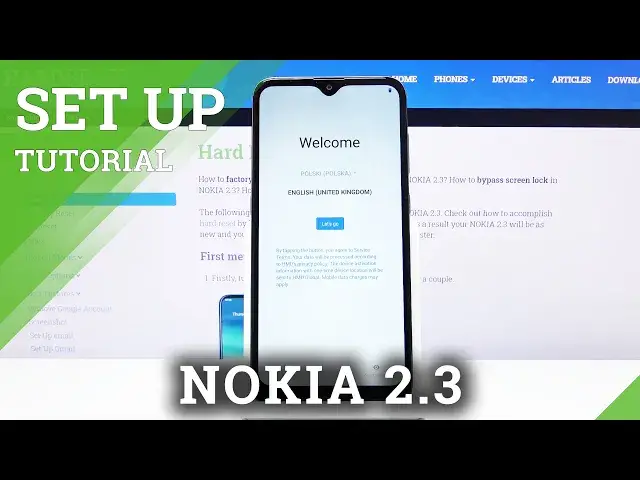0:00
Welcome, I'm from SaintNokia 2.3 and today I'll show you how to go through the process
0:09
of the setup. Now when you boot it up for the first time you'll be presented with a welcome screen
0:14
right here and all you need to do is choose your language. Now you can do it either by tapping on the arrow right here and selecting one of the
0:22
languages right here or in my case I have an easier way and I can just simply tap below
0:28
where it has English already selected or one of the options. From there let's tap on let's go and we will be on the page where we can insert our sim card
0:40
Now this step is completely optional, it changes basically nothing. The moment you insert a sim card into the device it will work the same way
0:47
It will re-recognize the sim card and it will work. The next page we have Wi-Fi
0:55
Now from here you can connect to your Wi-Fi if you have one in your vicinity
0:59
Now again this step is completely optional. The only difference if you choose to opt out of it as I will, you will skip out the option
1:07
to log into your Google account and also restore the device from that Google account later
1:13
on throughout the setup process. You can still do that later on, you won't really have it provided so neatly as it will
1:20
be here but it's still accessible through settings. Then we have data and time and it actually looks like it's set correctly so I don't have
1:29
to do anything here. Step on next and Google services. As you can see there's a couple of different services that they have quotation mark provide
1:40
You can tap on the arrow to expand the list and read exactly what it does and if you want
1:45
to you can simply opt out of things like localization, scanning and send user and diagnostic data
1:54
Things like location I believe is also part of the location services
2:00
So if this is disabled I believe the location will be also disabled and if there is an app
2:04
that will require it like Google Maps it will then prompt you to re-enable it
2:10
From here let's tap on accept once you scroll all the way down and get started so we can
2:17
choose a locking method of the device, some kind of protection. Now again if you don't want it you can skip it, I'm gonna add one anyway
2:26
And by default it opts out into four digit PIN but you can tap on screen lock options
2:31
and choose pattern or also password if that's more your forte. I'm gonna go with the pattern
2:39
The process is the same, you put in PIN, pattern, password, tap on next, repeat that
2:44
same thing again and confirm. And then we have face recognition as you can see
2:52
There we go. So apparently that did the job even though there was a microphone right in front of my face
3:03
So yeah. Let's tap on done. You are nearly ready to go
3:14
So by tapping let's go we're gonna be joining some user experience programs
3:19
I'm gonna say not now. If you want to you can tap on let's go, it will give you a description of what you're
3:24
gonna be signing on to and also a bunch of legal documents most likely
3:32
But it's completely up to you. Now once you tap on that now the phone will go straight here and you're done with the setup
3:39
So if you found this video helpful don't forget to hit like, subscribe and thanks for watching