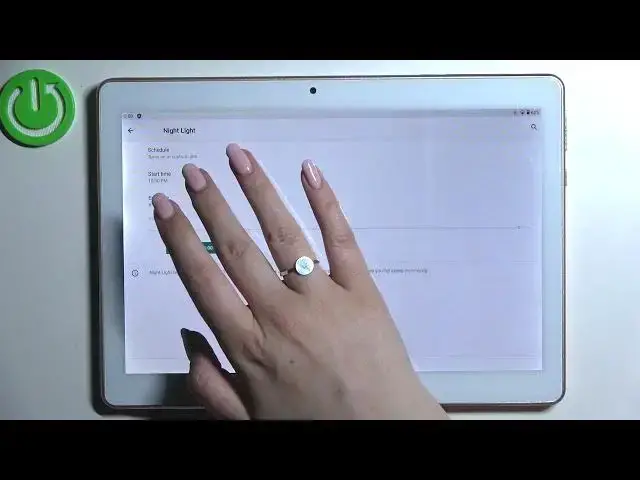0:00
Hi everyone, in front of me I've got a Tosito X109 and let me share with you how to enable
0:12
the nightlight or a comfort mode. So basically we will start with customization of this mode and after that I'll show you
0:19
much faster access to it. So let's begin with opening the settings
0:24
Here we have to enter the display and find the nightlight option which is simply the
0:29
name of the icon for the mode in this device. So it should be on the second position
0:34
Let's tap on it and before we will be able to customize it we have to turn it on now
0:39
So let's tap on it. And as you can see after turning it on the screen immediately changes the tones
0:45
So right now it is kind of yellowish or even amber and of course it is in order to filter
0:51
the blue light. Once more it will be much much easier for you to look at the screen at the dim light
0:56
And here we've got the switcher which will allow us to change the intensity of that feature
1:00
By going to the left you can make it much much cooler. It's less visible and by going to the right much much warmer
1:06
It's almost orangish. Probably you cannot see here. I mean you cannot see it on the video but trust me in real life as I can see it it's orange
1:17
So just set it like you want to. I can leave it like this. And here you can also customize the schedule
1:23
So you can turn it on at custom time or from sunset to sunrise
1:27
So if you will pick this option your device will automatically decide when the sunset
1:30
and sunrise are. Probably they are network based. But after tapping on custom time you will be able to freely pick start time
1:42
Just by tapping on it you can pick the hour from this clock and the end time
1:46
So for example 8. And as you can see the screen immediately turned to those yellowish tones
1:53
It is of course because we are between the start and end time. So let me actually turn off this option
1:59
So basically that's the whole customization of the night light or eye comfort mode
2:03
And if you'd like to have much faster access to it. So if you do not want to enter those options using the settings all the time
2:09
Just unroll the top bar and unroll it fully. As you can see here we've got the icon which is connected to the night light
2:16
Which is of course currently turned on. If you'd like to turn it off just tap on it
2:20
And as you can see the screen will turn back to its normal state. Of course you can turn it on the same way
2:26
So actually this is it. This is how to enable the night light or eye comfort mode in your Tosito X109
2:32
Thank you so much for watching. I hope that this video was helpful. And if it was please hit the subscribe button and leave the thumbs up