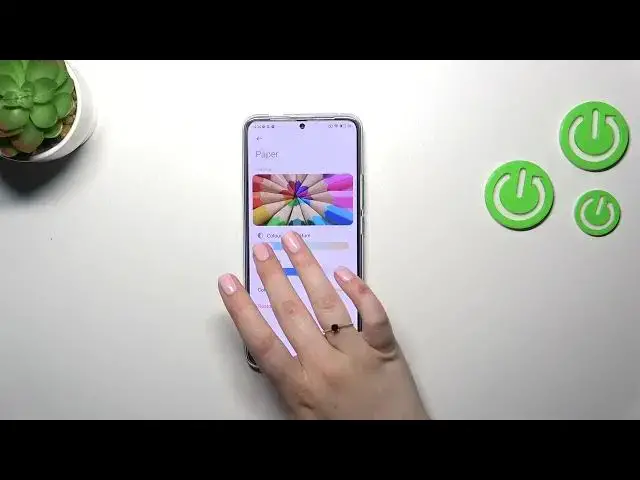0:00
Hi everyone, in front of me I've got a Poco F5 Pro and let me share with you
0:05
how to enable the night light or E-Comfort mode. So I think I will start with showing you how to customize this mode and after that
0:16
much faster access to it. So let's start with opening the settings. Here we have to
0:21
enter the display and tap on the reading mode which is basically the name of the
0:25
E-Comfort mode in this device. So let's turn it on just by tapping on the switcher
0:30
and as you can see the screen turns a little bit yellowish, maybe not really much
0:36
probably because it is set on the coolest settings. No worries, I'll show you everything
0:40
However, your device will be yellow. It is because that your device wants to filter the
0:47
blue light and it will be easier for you to look at the screen at the dim light
0:51
So as you can see we've got two different modes, the paper one and the classic. Right now we've
0:55
got the paper one and the only difference between them is that the paper one has this
0:59
background paper-like texture. I'm not really sure if you can see it or not. There is a slight
1:05
difference as you can see between them. Alright, so let's start with the classic one. Let's enter
1:10
it and as I said the color temperature is set in the neutral position I would say. By going to the
1:16
left you can make it cooler and to the right warmer. So right now you can really see that
1:21
yellow tone. Here you've got the preview so you can always check how it will affect the colors
1:27
which is a really good idea. And the paper one, so as I said the only difference is the texture
1:34
However, we can also customize it here. The color temperature works the same and here the texture
1:40
will be able probably to see it better on the coolest settings. So by going to the right we
1:45
can make it sharper and I think right now it is more visible and by going to the left we can blur
1:51
it. Up to you which option, which mode you want to use. What is more, here we've got also colors
1:58
setting, which is quite cool I would say. You've got full colors, light colors and black and white
2:04
So full colors are those. As you can see on the preview you can set light colors and as you can
2:11
see they look like they are washed out a little bit dull. And we can set also black and white
2:17
which simply means that everything will be displayed in monochromatic way. Of course we can
2:23
restore it to the defaults. So it's really, really up to you. What is more, we can schedule the feature
2:29
We can set it on the custom period so we can pick the start and the end time or the good night's
2:34
read, which simply means that your device will automatically decide when the sunsets and
2:40
sunrises are. I believe it is location based but I'm not really sure. It's up to you which option
2:46
you'd like to use. I really prefer the manual option, the manual way. All right, so this is the customization
2:52
of the Nightite or the reading mode, eye comfort mode. And if you want to have much faster access
2:57
to it, so you know on the daily basis you don't have to go through the settings, all you have to
3:03
do is to unroll the top bar and do it from the right side. So thanks to this you can show this
3:07
panel not the notifications. And then let's swipe and find the reading mode. As you can see it is
3:13
turned on in my case, so in order to turn it off we have to tap on it and also tap on it to turn it on
3:19
again. All right, so basically this is it. This is how to use the reading mode in this device. Thank you
3:27
so much for watching. I hope that this video was helpful and if it was, please hit the subscribe
3:32
button and leave the thumbs up