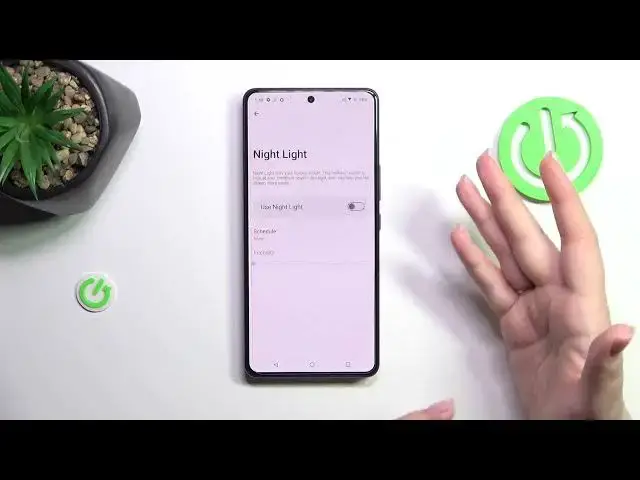0:00
Hi everyone! In front of me I've got a ROG Phone 8 Pro and let me share with you
0:04
how to enable the Night Light or Eye Comfort mode. So let's start with opening the settings because we will begin this tutorial with
0:15
customization and after that I'll show you much much faster access to this option
0:20
So after entering the settings we have to enter the display and find Localize the Night Light
0:27
which is the name of the Eye Comfort mode in this device. Obviously we can turn it on without the
0:32
customization just by tapping on the switcher and you can see that the screen turns a little bit
0:37
yellowish or even amber. It is basically in order to filter the blue light. What's more it will be
0:42
much much easier for you to look at the screen at the dim light. So if you're a night owl then
0:46
I highly recommend to use this mode. It will be really really a huge relief for your eyes
0:52
So now to customize this mode we have to enter it. So simply tap on this Night Light
0:58
and as you can see we can change the intensity of the feature. By going to the left we can make it
1:02
cooler. So as you can see there is not really a huge difference between, I mean there is a difference
1:08
but not really that huge between the Night Light turned on and off. And by going to the right we
1:14
can make it really really warm. It is really orange and kind of yellowish orange, something like that
1:22
So of course set the intensity just like you want to on the option which is the most comfortable for
1:28
you. We can also schedule the feature. The none is obviously the manual option. We can turn it on
1:35
custom time so we can freely choose the start and the end time from this clock. And of course your
1:41
device will apply the Night Light accordingly. And we can set it from sunset to sunrise which
1:49
means that your device will automatically decide when the sunsets and sunrises are. It is I believe
1:55
location based. And then apply or turn off the Night Light. So it's up to you. I think I prefer the
2:02
manual option. All right so that was the customization of this mode. And in order to
2:07
have much much faster access to it we have to unroll the top bar. Let's unroll it fully to
2:12
find those options. And as you can see there we've got the Night Light. And that's why I've started
2:17
with the customization of this mode through the settings. Because if you would like to start with
2:23
the icon it will probably it will be not here. So it will be automatically applied after the
2:29
customization. Or you can do it manually just by tapping on this edit icon. Then just localize it
2:35
somewhere here. Tap on it and hold it. And then drag it to this first section. But let's be honest
2:40
it is much much easier to just do it through the settings. Customize this mode and then our device
2:45
will automatically apply the icon. All right enough of talking. If you want to turn on the
2:52
Night Light just tap on this switcher. Just tap on this icon and obviously it will be applied
2:57
You can turn it off the same way just by tapping on it. All right so that will be all. Thank you
3:02
so much for watching. I hope that this video was helpful. And if it was please hit the subscribe
3:07
button and leave the thumbs up