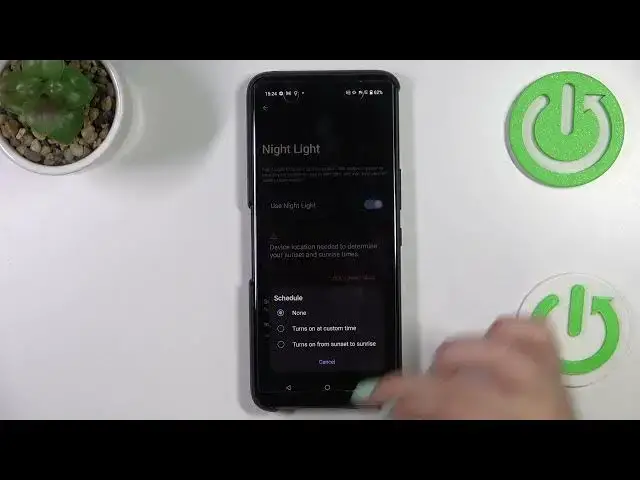0:00
Hi everyone! In front of me I've got Asus ROG Phone 6 Pro and let me share with you
0:04
how to enable the night light or a comfort mode. So first of all we have to enter the settings. Of course first of all I'll
0:16
show you how to customize this mode and then much faster access to this feature
0:21
So after entering the settings let's enter the display and as you can see on
0:27
the third position we've got the option night light. If you want you can turn it
0:31
on right now without the customization just by tapping on the switcher and
0:35
because I've got the dark mode you're now probably you're not really able to
0:40
see the difference but maybe on those on the text you can see that it is a
0:46
slightly more yellowish or even amber and it is in order to filter the blue
0:51
light and what's more it will be much much easier for you to look at the screen at the dim light. So we can leave it like this. If you want to customize it
0:57
just tap on the night light. Here you've got the information that you can
1:05
schedule that feature and you can set it from sunset to sunrise. Let's tap on
1:09
schedule and as you can see we've got the nano option which simply means that you will be able to turn it on or off manually. You can turn it on at custom
1:16
time so you can pick the start and end time and here from sunset to sunrise but
1:22
we've got information that the device needs the location to determine your
1:27
sunset and sunrise times. So it's up to you of course you can turn on the
1:32
location and use this option. I will stick with the none option and right
1:38
here we've got the intensity. Let me turn it on actually. Here we've got the
1:42
intensity and and thanks to the switcher we can change the let's say color of
1:49
the night light. So by going to the left we can make it much much cooler it will
1:53
be almost invisible and by going to the right much much warmer so you can see
1:58
that the text is actually yellow. So this is the whole customization of this mode
2:05
I will stick with this option in order to show you the actual difference. Let's
2:10
go back to the home page and now I'd like to show you a much faster access. So
2:16
all you have to do is to simply unroll the top bar and here the night light
2:21
option will appear. So thanks to this you can freely turn it on or off just by
2:28
tapping on it here you can clearly see the difference. But for some reason
2:33
this option will not appear here no worries. Just tap on this edit icon and
2:38
here you will be able to find it, hold it and rearrange the options. So basically
2:46
that's all. This is how to use the night light or eye comfort mode in your Asus
2:50
ROG Phone 6 Pro. Thank you so much for watching. I hope that this video was
2:54
helpful and if it was please hit the subscribe button and leave the thumbs up