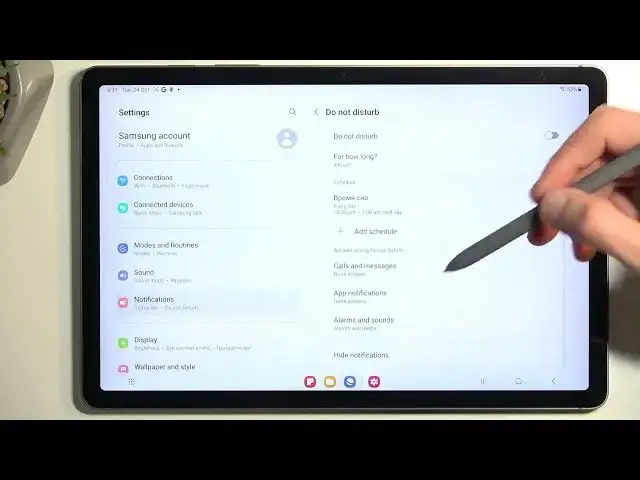0:00
Welcome. In front of me is a Samsung Galaxy Tab S9 FE, and today I will show you how you can enable
0:07
and also set up your Do Not Disturb mode. So to get started, pull down your notifications by swiping down from the top of your screen
0:17
and then swipe down once again to extend the list of toggles. Now on one of the pages we should have our Do Not Disturb toggle. If it's not on the first page
0:25
you can swipe to the left and this will show you additional pages. And for me, it is located on the second page, right over here
0:33
Once you see this, if you're doing this the first time around, I recommend holding it
0:42
This will then quickly take you to the settings. In here, we can customize how the mode will actually function
0:48
So we have a schedule, just to go over a couple of them
0:52
So here we have schedule, which can create new ones. There is one that comes pre-made. I believe this is a sleeping one
0:57
as it's starting at 10 p.m. and ends at 7 a.m. That's basically a default one, though it's in Cyrillic right now, so disregard that
1:06
Now, next thing is for how long. It's a neat option that allows you to choose what happens when you press on the button
1:12
in your toggle section. And by default, it is set to be until you turn it off
1:18
But what I recommend doing is selecting it to be on a timer
1:22
and maybe make it a little bit longer, like four hours. So whenever you enable it, it will be running for the specified amount of time right here
1:30
and then it will automatically turn off, which is a good thing, because personally
1:33
I would forget about it and it will be running indefinitely in the background until I remember to turn it off
1:39
Or alternatively, you could also select it to ask every time, which will give you these two options every time you tap on the toggle
1:47
That adds an additional step, and I just prefer to set it on this one
1:52
which by tapping on it, it automatically goes for four hours and you're set. Now, moving on further down, we have calls and messages
1:59
Here you can select who can call you or message you, along with calls having an additional option for repeated callers
2:05
So if someone calls you twice within a 15-minute period, they will bypass whatever you have selected right here
2:11
By default, it's selected to not allow any calls. You can see none
2:16
But with this enabled, if they meet the requirement of 15 minutes, they will bypass this and the call will go through
2:24
And that's basically all of the more important, not information, but like settings
2:32
Obviously, you can go over other ones in here and customize them to fit your exact needs
2:37
but I just wanted to touch upon the ones that I find more useful. So once everything is set, we can close this
2:43
And whenever you want to enable your Do Not Disturb mode, find the toggle, tap on it, and you're all set
2:50
It's now enabled. Now, for me, it is going to be enabled for four hours, and afterwards, it's going to automatically turn off
2:55
Now, if you're planning to use a schedule mode, which I did talk about, just make sure it is toggled on in here, like so
3:03
And that's all you would need to do. The schedule will turn the Do Not Disturb mode automatically
3:10
once 10pm approaches. So there we go. Now, if you found this video helpful, don't forget to hit like
3:20
subscribe, and thanks for watching