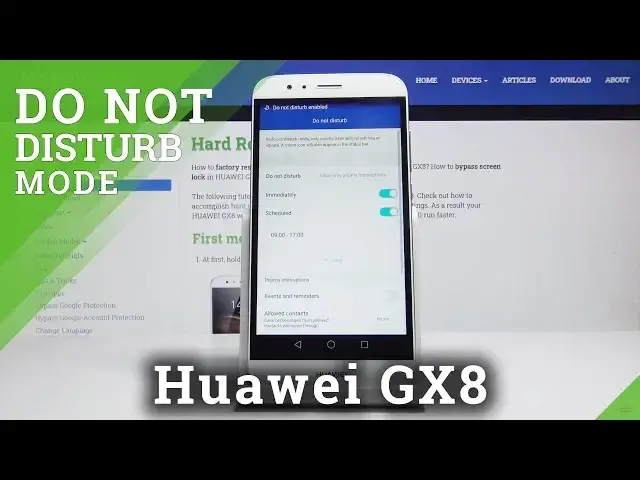0:00
Welcome and from my Zay, Huawei GX8
0:08
And today I will show you how to set up the Do Not Disturb mode
0:11
So to get started, you want to go into the settings. And from settings, scroll down to Do Not Disturb, which is right here
0:18
And from here, you can either enable it just by turning it on, or you can set up schedules
0:27
So for instance, you have the enable right here, do not disturb. term mode and you have restrict all interruptions allow only priority interruptions or disable so
0:39
whichever one select whichever one you want you can choose now disable is just off allowed
0:48
priority interruptions is the one that you will get to actually have the most control over so you
0:53
can tweak it to the way you want it to be affected or restrict all interruptions is just more
1:00
that silent. So I would stick with the priority which seems to be the best one and
1:07
from here you can enable it by tapping on immediately so this will be the one that you enable and disable manually by just checking it on and off like so Or you can have it be on the schedule which will allow you just to not really pay attention to it
1:22
and set a schedule that it will turn on and off automatically. So this, in my opinion, is probably the best way, which allows you to pay the least amount of attention to it
1:33
So we would start off by choosing the time. So start time
1:39
I'm going to set it up as a work. do not disturb mode so from 9 to 5 there we go 9 to 9
1:49
0 there we go to 5 so this is thing 24 oh oh oh we go we have the time set and it would
2:10
automatically turn on right now even though immediately is turned off and then we can
2:18
go and customize it further so right here have the priority interruptions which is the
2:22
section that you can actually tweak so event and reminders you can check them on or off
2:28
depending on how you like it it will just either mute them or not depending on what you choose right now If you have that off it will be muted
2:39
If you turn it on, it will allow the event and reminders to disregard the do not disturb mode
2:46
So, however you like it, check it on or off. Then allow contacts
2:53
This is to basically be affected by calls and messages. So once you tap on it, you can add specific contacts that will be excluded from this
3:02
So just tap on add as an example and go into contacts right here
3:09
Then you can check contacts that you wish to be excluded. So let's just select one as an example or like so
3:15
And you will see one contact added. And now that single contact can always reach me no matter what I have set
3:24
so basically allow priority interruptions are allowed from calls and messages and those calls and messages are allowed only from the single contact
3:35
and then repeat calls this is probably the more helpful ones if someone really needs to get in contact with you you can check this on
3:45
and basically the way it works is if someone calls you the first time they will be blocked basically or well you won really hear that they calling and will be completely invisible to you but if they call second time in the three minutes period the call the call the second call will actually still go
4:02
through and they will be able to actually reach you the second time so in case of an emergency if
4:08
someone is really trying to reach you usually they kind of like spam call so if they call within
4:13
three minutes they will be actually able to still reach you and you will be able to hear them even
4:18
though you would have complete dead silence whatever it is said they will still be able to reach you
4:23
so then whatever we have said right here just leave it as you like it and it's basically
4:30
immediately in effect whatever you have said right here as long as do not disturb mode is set to
4:35
allow priority interruptions and you can quit it and because it's set to schedule it will
4:42
turn off at 5 so 17 or 1700 and then it will go back to being normal and turn back on at 9 a.m
4:55
So if you found this very helpful don't forget to hit like, subscribe and thanks for watching