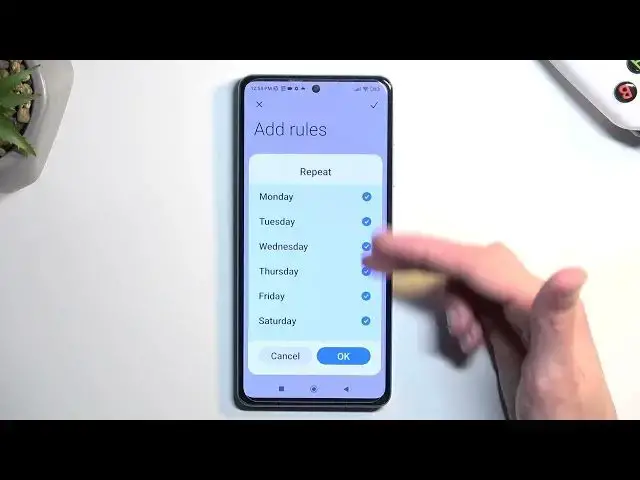0:00
Welcome, I'm Philomi, the Redmi Note 12 Pro Plus
0:04
and today I'll show you how you can enable and set up your Do Not Disturb mode
0:11
So to get started, we're going to pull down our notifications by swiping down on our home screen
0:16
from the top, then swipe to the left to reveal the second page of your toggles
0:23
And that is where the Do Not Disturb mode is located, at least for me
0:27
Now hopefully yours is in the same exact place, which is right over here
0:31
As you can see, it's labeled DND, and it looks like a moon icon
0:36
So once you find it, if you're doing this the first time around, you want to hold this toggle, this will take you to the settings where you can customize how it will function
0:44
So going into a couple of the more important options, we're going to swipe down
0:48
and we have additional settings. So these are just toggles. Going back, we do need to tap, I guess, on the Do Not Disturb right here, where it says
1:00
Do Not Disturb Off, so click on it. And this will give you more toggles right here
1:04
So we have Notify About Callers, so you can select who can call you. You can also select that if someone calls you twice within a 15-minute period
1:11
they will be bypassing this option right here if this is enabled. Then we have When Device is Locked, so Do Not Disturb Mode will take you to that
1:19
Do Not Disturb Mode will only function when it's locked. If you're using it normally, like right now, if the screen is on
1:28
the Do Not Disturb Mode will act as though it's off. Now below that, we have Schedule, Turn On Time, so we can add one
1:37
And as you can see, you can select a name, start, end time, and also each day you want it to repeat
1:43
So right now it says from all week long, but we can disable some of the days right here
1:49
Click on OK, and as you can see, it will now only run through the
1:55
five instead of the seven days. So from here, we can click on the checkmark
2:00
and automatically, once you create one, it becomes enabled. So if you wanted to use your Do Not Disturb Mode on a schedule basis
2:07
you only need to toggle it on in here, and the phone will turn it on and off for you
2:12
But for everybody else wants to use the Do Not Disturb Mode manually, once you set it up, find the toggle in your notifications
2:20
click on it, and it's now enabled. Now with that in mind, you will also need to remember to turn it off
2:26
otherwise it will be running indefinitely in your background. And again, to turn it off, simply tap on the toggle, and as you can see, it's now off
2:35
So there we go. Now if you found this very helpful, don't forget to hit like, subscribe
2:39
and thanks for watching