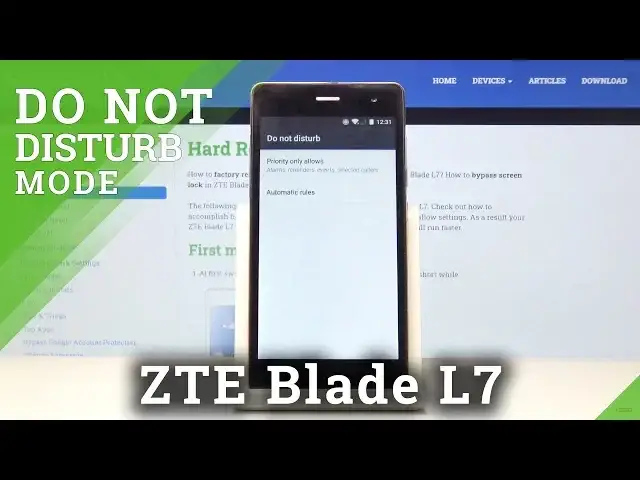0:02
And so let me say ZTE Blade L7 and today I will show you how to set up the do not disturb mode
0:12
So to get started, you want to pull down the notification panel like so
0:16
And from here you'll find the button Do Not Disturb. You can either tap on it to enable it as it is set by default, which in this case it gives you a little menu with couple options, so you have a time period
0:30
which you can see right here for an hour you can actually add additional hours two three
0:35
four depending how long you want it to be enabled then you have tabs like this priority only
0:46
or total silence so you can choose whichever one you want and from here just adjust the time that you
0:53
want just disable this so total silence works as well total silence nothing basically
0:59
gets through alarms only use the alarm and priority only it's defined by the user so
1:07
that's that is basically how you enable it in a quick way now you can also set it up to be
1:13
enabled automatically so you don't actually have to do anything and will enable at
1:18
specific time and disable a specific time every day of the week that he choose to so I just going to disregard this right now and go set it up by holding the button do not disturb mode
1:37
let me just disable it and okay so apparently in this case it
1:44
is we have to go to more settings normally you can hold it and it takes you to do the actual
1:49
page of Do Not Disturb mode in the settings. So from here you have the priority only allows
1:57
And as you can see, you have a couple options that can change
2:02
So reminders, events, those are enabled by default. You can disable them
2:06
So when Do Not Disturb mode is on, those two won't actually go through
2:11
Then you have messages, none, meaning that you won't get notifications or any kind of signal upon receiving
2:19
giving a message, which you can choose. So you have four different options
2:24
You have none which is set right now. You have from anybody or anyone which basically defeats the purpose of this
2:30
Contact only. So everybody that is in your contact list will be able to message you
2:34
And stared contacts are, well, it's a description of basically your favorite contact
2:40
So whoever you have added as a favorite contact will be able to reach you
2:44
So whichever one you choose, it's completely up to you. so for instance favorite ones there we go and calls have the same treatment Anybody contacts stared or none Again preference whichever one you choose
3:00
And then you have additional option right here. So no matter what you choose right here
3:04
it will be disregarded by the repeat colors. And how it works is, what is it
3:10
personal calls, second time within 15 minutes. So this one is quite actually lengthy, 15 minute period time
3:18
there's different ones where it's like three minutes but basically what allows you to do
3:23
when you check this on and even though you would have said that no one can reach you at the moment
3:29
if the same number calls you twice within a 15 minute period they will be able to reach you the
3:34
second time if this is on which basically disregards whatever it's said right here so again a matter
3:43
of preference if you want it to be on it's more of like an emergency kind of thing so if
3:48
someone calls you twice quickly you will be able to know that there I guess really
3:53
need something but it might just be a spam so whatever you choose here will
4:01
be then affected and the priority only setting altogether and then you have also
4:07
automatic rules if you go here you can set a specifically schedule for it you have couple weekend and weeknight or you can add your own so time rule name it whatever okay and from here once you actually go into it you
4:28
have additional options so days you can choose each day that you wanted to be
4:34
working in so I can set it to something like a work time so when I'm working I
4:40
don't want to be disturbed so Monday through Friday start time I'm gonna choose
4:44
nine there it is and end time at five so right here okay and do not disturb you have
4:58
the three options that we had previously so total silence alarms or priority which I
5:04
would choose priority considering you have more options there which to customize
5:09
it to the way you want it and once you're satisfied all you need to do is just go back
5:14
And as you can see right now, actually let me go back to it quickly
5:19
You can see right now it's already enabled. So make sure that this is on
5:23
And now you don't have to bother anymore with the check right here
5:27
It will automatically turn on and off at specific times that you have set
5:34
So that is how you would set up the Do Not Disturb mode. And if you found it's very helpful, don't forget hit like, subscribe
5:40
And thanks for watching. I'm going to be the